The MetaTrader trading platform is one of the most popular platforms traders use to trade the financial markets due to its ease of use, reliability, and wide range of features. It is available in two versions: MetaTrader 4 (MT4) and MetaTrader 5 (MT5). Both versions are equipped with various advanced tools for technical analysis, risk management, and automated trading. One of these tools is the Expert Advisor (EA).
To use the EA feature, you need to activate it first. This article will explain how to activate EA on MetaTrader 4 and MetaTrader 5 platforms.
Please watch my video from fxigor youtube channel to see all details:
How to Activate EA on Metatrader4?
- Open the MT4 platform and go to the “Navigator” window.
- Right-click on “Expert Advisors” and select “Open Folder.”
- Copy and paste your EA file into the “MQL4/Experts” folder.
- Return to the MT4 platform and select “Tools” from the top menu.
- Select “Options” and click the “Expert Advisors” tab.
- Check “Allow automated trading” and “Allow DLL imports.”
- Click “OK” to save the changes.
- Drag and drop the EA onto a chart of your choice.
- In the “Inputs” tab, adjust the settings of the EA to your liking.
- Ensure the “AutoTrading” button is enabled in the top toolbar.
To activate the Expert Advisor feature on your MT4 platform, click ‘Tools’ > ‘Options,’ then click on the ‘Expert Advisors’ tab. Ensure that all three checkboxes are ticked under ‘Common’ settings. This will ensure that any EA strategies you have created will beauto automatically activate log-in to your terminal.

MT4 Expert advisor options
You can also choose when the EAs can trade by ticking or unticking the boxes next to ‘Allow live trading.’ If you want your EAs only to trade when you permit them, then leave this box unticked.
Below you can see how activated successfully EA looks like on MT4 (happy face):
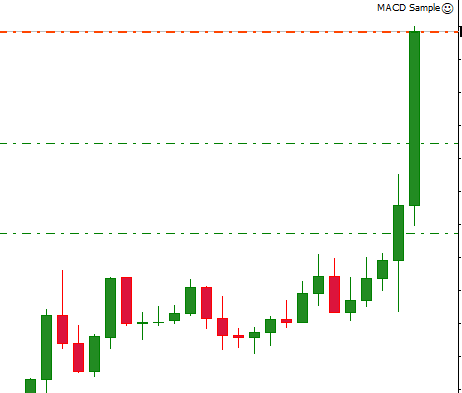
If you activate EA in MT4 successfully,y you will see the happy face symbol in the upper right corner. Contrary, unsuccessfully activated EA will show a sad face.
How to Activate EA on Metatrader 5?
- Open the MT5 platform and go to the “Navigator” window.
- Right-click on “Expert Advisors” and select “Open Folder.”
- Copy and paste your EA file into the “MQL5/Experts” folder.
- Return to the MT5 platform and select “Tools” from the top menu.
- Select “Options” and click the “Expert Advisors” tab.
- Check “Allow automated trading” and “Allow DLL imports.”
- Click “OK” to save the changes.
- Drag and drop the EA onto a chart of your choice.
- In the “Inputs” tab, adjust the settings of the EA to your liking. Ensure the “AutoTrading” button is enabled in the top toolbar.
To enable Expert Advisors in your MT5 platform, go to ‘Tools’ > ‘Options,’ then click on the ‘Expert Advisors’ tab from within the window that pops up. Ensure that all three checkboxes are ticked under ‘Common’ settings, as this will enable automated trading with EAs once you have logged into your account. You can also set specific conditions, such as allowing EAs only during certain hours by setting their start and end times using ‘Maximal spread’ or ‘Slippage’ parameters. Additionally, if needed, you can change other parameters, such as maximum orders per symbol or the total number of orders opened at any given time, by changing their respective values within the ‘Parameters’ tab at this stage.
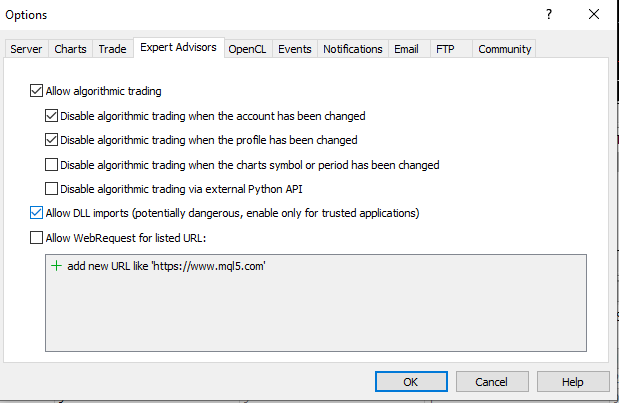
MT4 Expert advisor options
Once activated, you must test your expert advisors extensively before committing funds into production so that they work as expected when they go live in a real market environment. This includes testing them against different market scenarios over long periods while keeping close track of their performance metrics like profit/loss ratio, drawdown rate, etc., which can be done through backtesting or manual forward testing in a demo account environment.
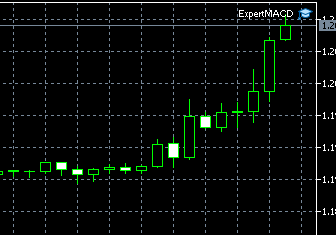
If you activate EA in MT5 successfully, you will see the blue hat symbol in the upper right corner. Contrary, unsuccessfully activated EA will show a grey hat.
Additionally, having a reliable risk management strategy in place alongside your EA system is essential for success since no matter how sophisticated an expert advisor is, it cannot guarantee 100% accuracy, which makes risk management even more important for traders who rely heavily on automated strategies like EAs for making profitable trades consistently over time.
























