Table of Contents
Trading has always been a lucrative way of making money for many people. However, with the advent of technology and the internet, it has become much easier and more accessible for more people to participate in trading. One platform that has made trading more straightforward and accessible for many individuals is TradingView.
TradingView is an online charting and social networking platform that allows traders to connect, share ideas, and analyze financial markets. It provides real-time data on financial instruments such as stocks, forex, indices, etc. A user-friendly interface makes it easy for traders to spot trading opportunities and analyze market trends.
You can unlock premium features of TradingView if you click on the button below:
In the last article, we wrote about the TradingView platform for trading. In this, we will explain how to use the trading app on TradingView.
Can I Trade on Tradingview App?
Yes, you can trade on the TradingView app using a preferred broker. However, first, you must register a brokerage account and connect with TradingView using your desktop or laptop. After that, you will be able to trade using the TradingView app.
Register a brokerage account on the Desktop and then use the option “Trading panel” in tradingView to connect the brokerage account with TradingView.
If you live in the US, I can suggest an Oanda brokerage account. However, if you are outside the US, please use a Capital.com brokerage account to trade on TradingView.
One of the most exciting features of TradingView is the ability to trade directly from the platform. You can connect your preferred broker to the TradingView app and start trading seamlessly within the platform. However, before you can begin trading using TradingView, there are a few things that you need to do.
First, you need a brokerage account with a broker that TradingView supports. Some brokers supported by TradingView include Oanda, Capital.com, Forex.com, Interactive Brokers, and many more. If you live in the US, Oanda may be a good option, while Capital.com is available for traders outside the country.
Once you choose your preferred broker, you must open a trading account. This can be done online, and the broker will guide you. You must provide personal information, such as your name, address, and email, to the broker. You must also provide an identification document, such as your passport or driver’s license, to verify your identity.
After opening your trading account, you must fund it with money. This can be done using a credit card, bank transfer, or other payment methods that the broker supports. Once your account is funded, you can connect your brokerage account with your TradingView account.
To do this, log in to your TradingView account on your desktop or laptop. Once you are logged in, click on the “Trading Panel” option, which is located in the bottom left corner of the screen. Then, select your preferred broker from the list of supported brokers and follow the on-screen instructions to connect with your brokerage account.
Once you have connected your broker account with TradingView, you can start trading using the TradingView app. You can access the trading panel by clicking on the “Trading Panel” button, which is located in the bottom left corner of the main screen. You can select the financial instrument you want to trade, set your desired trade size, and place your order.
Trading using the TradingView app is easy, convenient, and secure. You can use the app to buy and sell financial instruments on the go, monitor your positions, and stay updated with the latest market trends. However, it is essential to note that trading involves risk, and you should never invest more than you can afford to lose.
How to connect your TradingView account with a US brokerage account?
If you live in the US, please follow these steps to connect your TradingView account with your brokerage account:
Next, choose Oanda Broker. Then, use
- First, open a US account at Oanda Broker using your desktop or laptop.
- In the Tradingview account, choose the “Trading Panel” option.
- the TradingView app to trade.
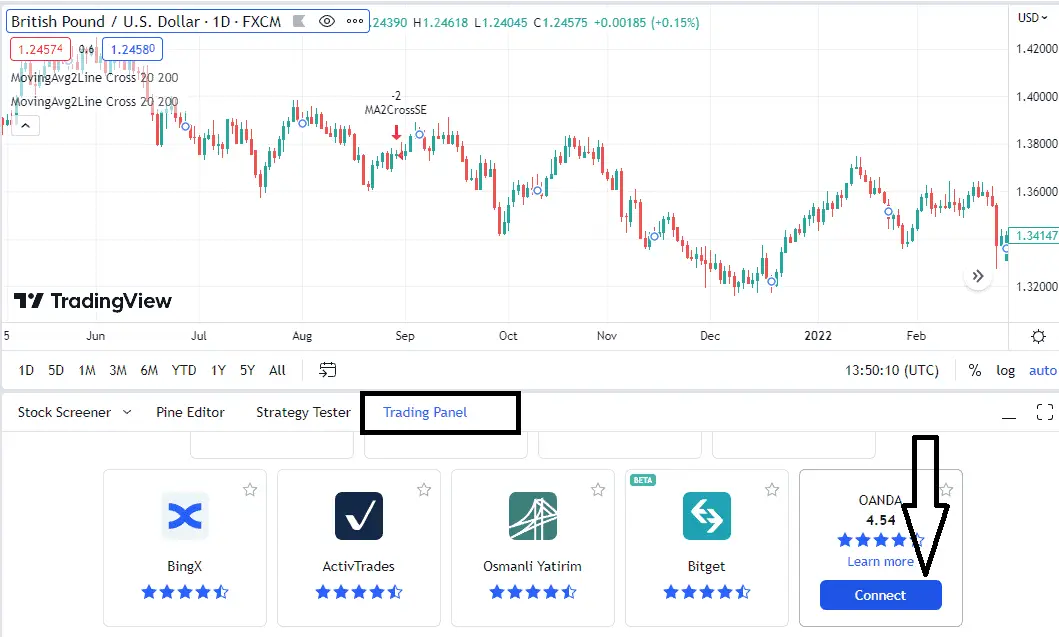
How to connect your TradingView account with a Non-US brokerage account?
If you live outside the US, please follow these steps to connect your TradingView account with your brokerage account:
- First, open a US account at Capital.com Broker using your desktop or laptop.
- In the Tradingview account, choose the “Trading Panel” option.
- Choose Capital.com Broker.
- Use the TradingView app to trade.
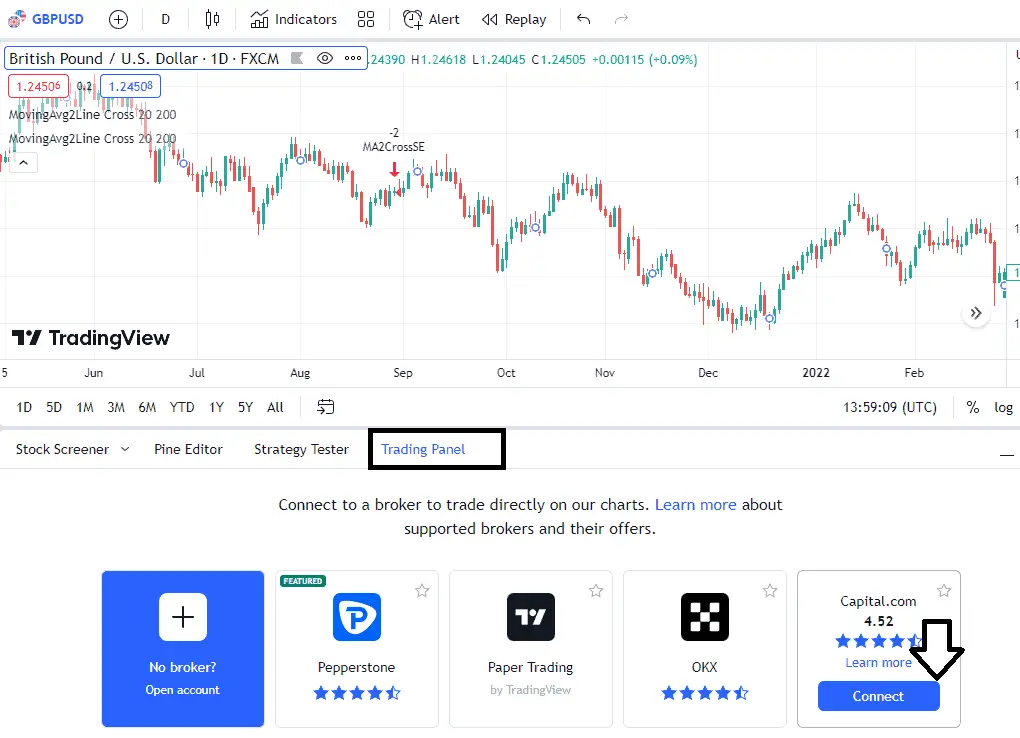
Please read our latest article to learn how to calculate pips on Tradingview.
Conclusion
In conclusion, TradingView is a powerful tool that provides traders with a wide range of trading tools. With the ability to connect with your preferred broker from within the app, TradingView makes it easy for traders to spot trading opportunities and make informed trading decisions. If you are looking for a simple and convenient way of trading, then TradingView is worth considering.
























