Table of Contents
Occasionally, you can see errors in the MT4 platform. One of the most frequent errors is off quotes MT4 error. We often see “Common error” (error number 2) in the MetaTrader platform.
You can read our articles about MT4 issues, such as how to fix MT4’s common error or MT4’s login problem. Additionally, you can read how to fix the MT4’s freezing problem, fix the MT4 invalid account, or.
What is a Common Error in MT4?
An MT4 common error in the lower-right corner of the Metatrader platform is a signal error indicating a connection problem (slow internet connection or no connection) between the Metatrader platform and the server account.
MT4 common error represents a connection problem in your Metatrader platform. To overcome this problem, check the internet connection, the antivirus program, or login details. However, a “common error” problem can sometimes happen if your broker has technical issues and you can not connect to your broker’s account. In that case, it is not up to you anymore, and you need to wait for your broker to fix technical issues.
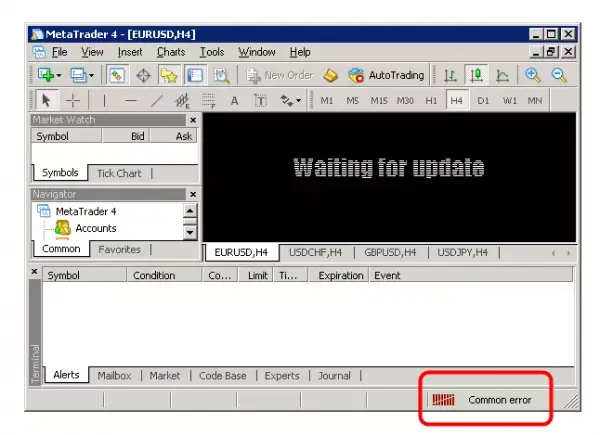
How do you fix the MT4 Common error on the Desktop?
- Check the internet connection. There can be a problem with Wi-Fi, cable internet, or some antivirus software. Any Internet security programs block Metatrader’s internet connection and the online server. “Common error” and “off quotes” in MT4 are the most common errors.
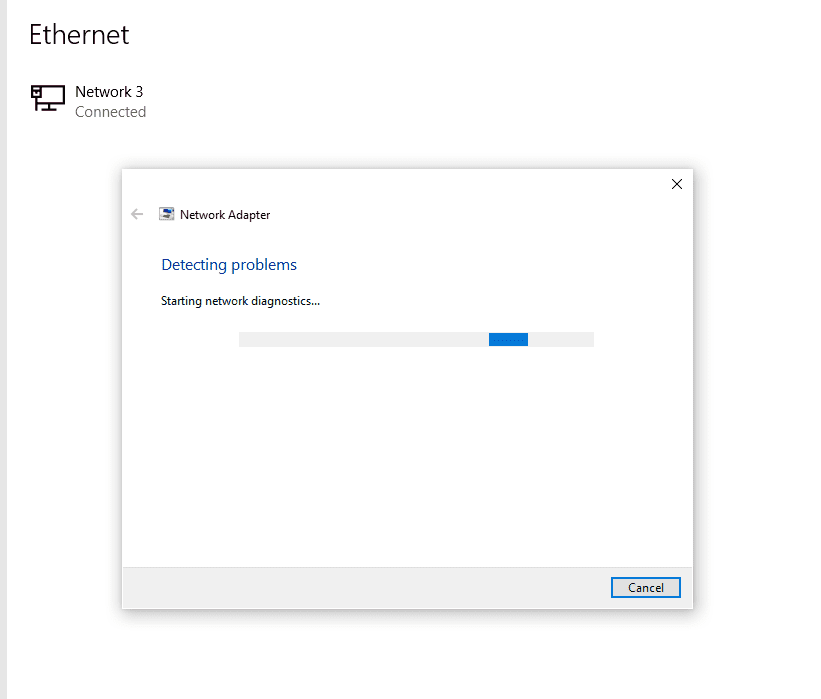
You can use the “Troubleshooting problems” feature on Windows to check your internet connection (see the image above). - Enter the username, password, and IP server address when logging in to Metatrader. If the internet connection is fine, then the problem is login parameters. If the username and password are OK, the problem is often the server IP address. Inter, to pick the “Real 1” or “Demo” server, you need to provide the full IP address (hotforex IP addresses example ).
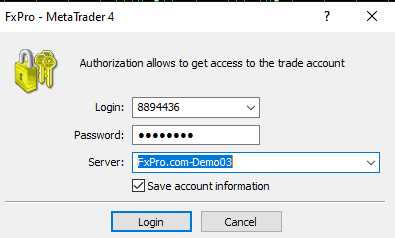
- Check the antivirus program on your computer. If your antivirus blocks the Metatrader platform, you can not log in to your account and see “Common error” at the bottom right of the MT4 platform. Go to the Control panel and choose Control Panel\System and Security\Windows Defender Firewall\Allowed apps. Check if the MetaTrader app has allowed private and public internet access (see image below).
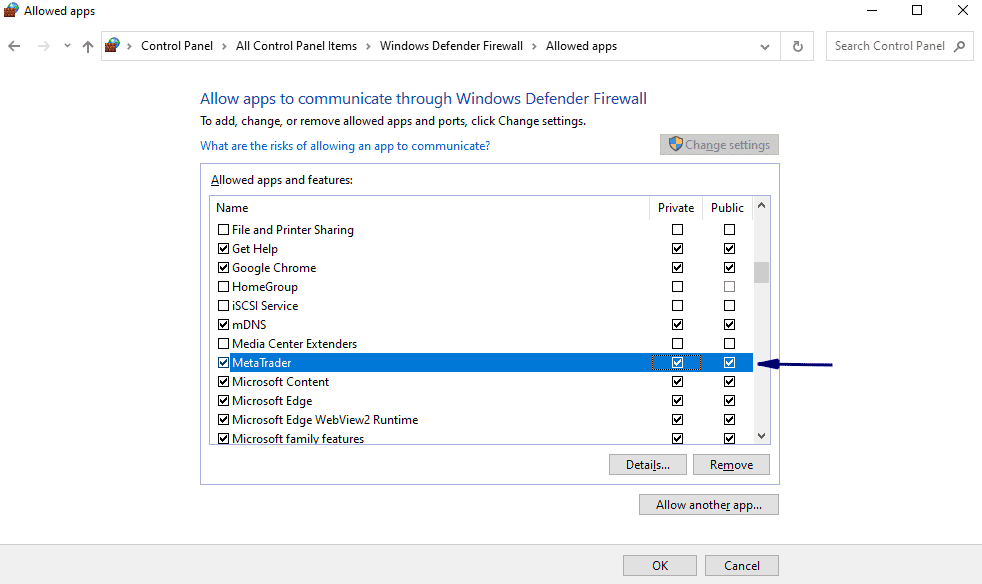
I created one video related to this problem. Please watch this video below to see how to fix the common error MT4 problem:
How to log in properly in MT4?
- Step 1: Open your MetaTrader 4 terminal.
- Step 2: Click on the file at the top left corner of the platform.
- Step 3: Select Login.
- Step 4: Enter your login details.
- Step 5: Enter the IP address (ask your broker for IP if you do not know) in the ‘server’ field.
- Step 6: Click Login.
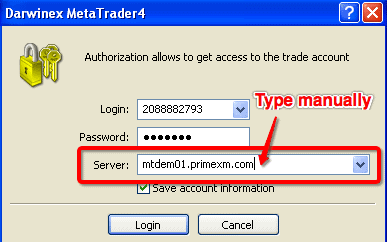
If you do not have an IP address, ask broker support. Ask them, for example: “What is the IP for the Live Four server? Then, they will help you.
We often see this when we have a problem logging in to the Metatrader account.
Common error Mt4 we can see on desktop computers and Common error mt4 app problem on mobile phones. The solution is the same. The user must check the internet connection, username, password, or IP and then connect without error.
How can the MT4 Common Error message be fixed if login details and server IP are correct?
In this case, login details are Common correct errors can be fixed in this way:
- Close all charts in MetaTrader and close the platform.
- Restart the PC and then check if you have an excellent internet connection (for example, speed-test by Ookla and check internet connection quality using a packet loss test).
- Turn off the antivirus program in a few minutes to check the MetaTrader platform in case the antivirus blocks MetaTrader software.
- Run the MetaTrader platform and try to log in.
- If it doesn’t work again, try creating a new demo account and logging in. If you succeed, the problem is the login parameter.
- Ask for help from your broker and ask again for the server IP. Sometimes, different server IPs will solve the problem.
When encountering the ‘Common Error’ message on MT4, the initial step involves checking your internet connection’s stability, starting with the router and ensuring your device correctly receives signals. Suppose internet issues are ruled out and the error persists. In that case, users are advised to ‘Rescan Servers’ within MT4 to connect to the server with the lowest latency, enhancing the platform’s performance by reducing the time requests take to reach the server. Should connection problems continue despite a stable router connection, toggling the device’s Wi-Fi or Ethernet settings might resolve the issue, highlighting the importance of ensuring a robust internet connection for uninterrupted MT4 use.
When software or firewall settings may obstruct MT4’s internet access, running MT4 as an administrator on Windows or adjusting firewall settings on Mac can identify and mitigate these barriers, ensuring MT4’s connectivity. If problems persist, manually re-entering login credentials and verifying the MT4 server IP address can address potential errors in user input or configuration, emphasizing the necessity of accuracy in these details. Finally, for non-responsive MT4 software despite a proper setup, closing the program via Task Manager or Activity Monitor and clearing the MetaTrader folder’s history can rejuvenate the platform, demonstrating the range of troubleshooting steps available to users facing the ‘Common Error.’
Operation parameters MT4
Sometimes, because of a slow internet connection, traders can get into MetaTrader “Common error. Please verify operation parameters and try again later.” In this case, you must fix the internet connection or change the login IP. It would help to ask your broker support to give you a new login IP. Usually, the problem is with a slow internet connection.
Metatrader 4 troubleshooting – MT4 errors list
Metatrader 4 is not responding.
Except for the “Common problem,” there are a lot of MT4 errors. Please see the list of the most common errors in the Metatrader platform:
| Error | Error ID | Description |
|---|---|---|
| ERR_NO_ERROR | 0 | No error returned. |
| ERR_NO_RESULT | 1 | No error returned, but the result is unknown. |
| ERR_COMMON_ERROR | 2 | Common error. |
| ERR_INVALID_TRADE_PARAMETERS | 3 | Invalid trade parameters. |
| ERR_SERVER_BUSY | 4 | Trade server is busy. |
| ERR_OLD_VERSION | 5 | Old version of the client terminal. |
| ERR_NO_CONNECTION | 6 | No connection with trade server. |
| ERR_NOT_ENOUGH_RIGHTS | 7 | Not enough rights. |
| ERR_TOO_FREQUENT_REQUESTS | 8 | Too frequent requests. |
| ERR_MALFUNCTIONAL_TRADE | 9 | Malfunctional trade operation. |
| ERR_ACCOUNT_DISABLED | 64 | Account disabled. |
| ERR_INVALID_ACCOUNT | 65 | Invalid account. |
| ERR_TRADE_TIMEOUT | 128 | Trade timeout. |
| ERR_INVALID_PRICE | 129 | Invalid price. |
| ERR_INVALID_STOPS | 130 | Invalid stops. |
| ERR_INVALID_TRADE_VOLUME | 131 | Invalid trade volume. |
| ERR_MARKET_CLOSED | 132 | Market is closed. |
| ERR_TRADE_DISABLED | 133 | Trade is disabled. |
| ERR_NOT_ENOUGH_MONEY | 134 | Not enough money. |
| ERR_PRICE_CHANGED | 135 | Price changed. |
| ERR_OFF_QUOTES | 136 | Off quotes. |
| ERR_BROKER_BUSY | 137 | Broker is busy. |
| ERR_REQUOTE | 138 | Requote. |
| ERR_ORDER_LOCKED | 139 | Order is locked. |
| ERR_LONG_POSITIONS_ONLY_ALLOWED | 140 | Long positions only allowed. |
| ERR_TOO_MANY_REQUESTS | 141 | Too many requests. |
| ERR_TRADE_MODIFY_DENIED | 145 | Modification denied because an order is too close to market. |
| ERR_TRADE_CONTEXT_BUSY | 146 | Trade context is busy. |
| ERR_TRADE_EXPIRATION_DENIED | 147 | Expirations are denied by broker. |
| ERR_TRADE_TOO_MANY_ORDERS | 148 | The amount of opened and pending orders has reached the limit set by a broker. |
























