Visual aesthetics can significantly impact a trader’s experience and effectiveness. Trading platforms like TradingView have embraced this by offering customizable themes that cater to various preferences. Two popular themes are dark and white (or light), each providing a unique look and feel that can influence a trader’s focus and comfort.
The dark theme is favored for its sleek, modern appearance and is often preferred by traders who work in low-light environments. It reduces glare and eye strain, making it easier to stare at charts for extended periods. Conversely, the white theme offers a clean and traditional look, which some traders find calming and easier to read during daytime trading.
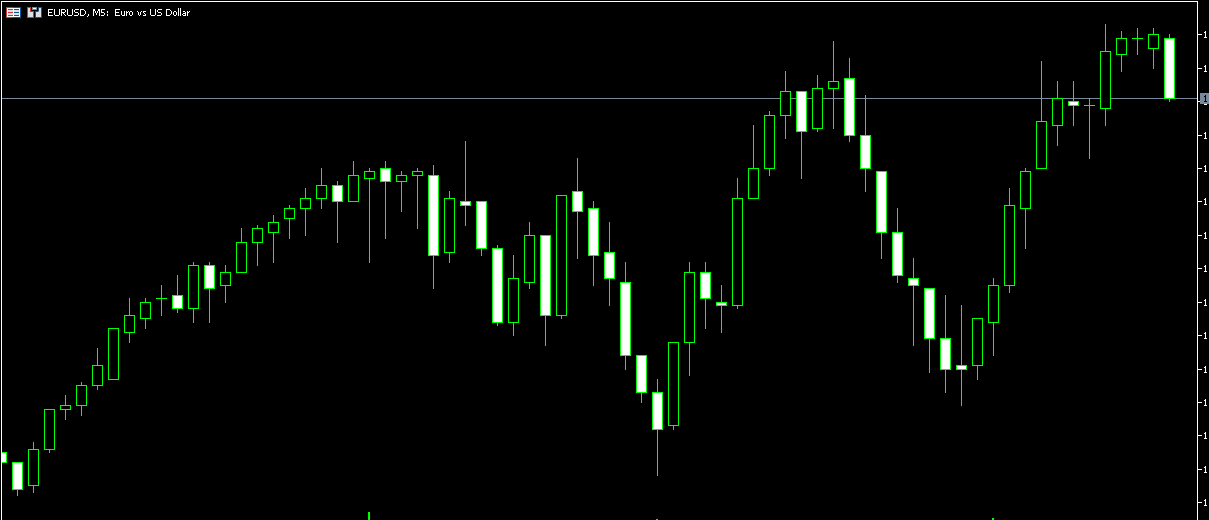
Customizing the look of trading platforms is not just about aesthetics; it can also enhance the usability and productivity of the trading interface. Many traders using MetaTrader 4 (MT4) and MetaTrader 5 (MT5) wish to replicate the appealing themes of TradingView to improve their trading environment. Fortunately, MT4 and MT5 offer the flexibility to adjust color schemes, chart backgrounds, and other visual elements, allowing traders to create similar dark and white themes.
In this guide, we will explore how traders can set up dark and white themes in MT4 and MT5 to mirror the visual appeal and functional benefits of TradingView’s themes.
To watch the full guide in video format, check video from my YouTube channel:
Customize TradingView Dark Theme Template in MT4 and MT5:
Settings are:
- Background: 20,23,39
- Foreground: 204,209,215
- Grid: LightGray
- Bar Up: 51,166,120
- Bar Down: 255,64,64
- Bull candle: 51,166,120
- Bear candle: 255,64,64
- Line graph : DarkOrange
- Volumes: 51,166,120
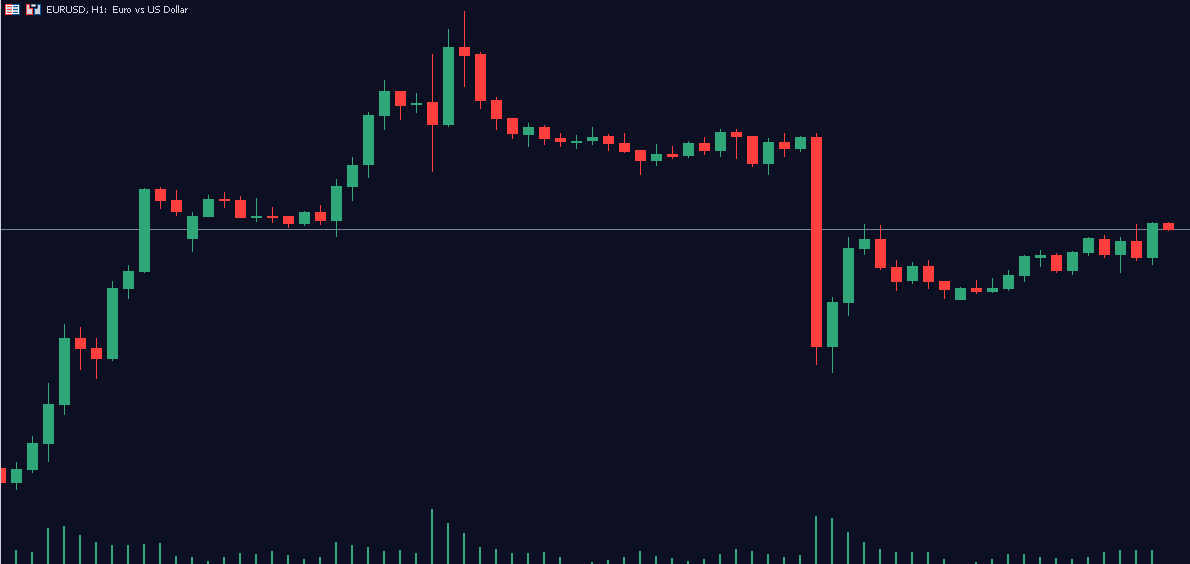
To create a dark theme in MetaTrader 4 (MT4) or MetaTrader 5 (MT5) that mirrors the TradingView dark theme you can customize the chart colors using the specified settings. Here’s a step-by-step guide to achieving this look:
Step-by-Step Guide
- Open MetaTrader 4/5Launch your MetaTrader 4 or 5 platform and open a chart that you want to customize.
- Access Chart Properties
- Right-click anywhere on the chart and select “Properties” from the context menu.
- Alternatively, you can press F8 to open the Chart Properties window.
- Adjust Chart Color SchemeYou will find several customizable options in the Colors tab of the Chart Properties window. Use the following settings to create the dark theme:
- Background: Set the color to RGB(20, 23, 39). This creates a dark navy background.
- Foreground: Set the color to RGB(204, 209, 215). This affects the color of the axes, labels, and OHLC data on the chart.
- Grid: Set the color to LightGray. This provides a subtle grid that is not too distracting.
- Bar Up: Set the color to RGB(51, 166, 120). This color will be used for the upward movement of bar charts.
- Bar Down: Set the color to RGB(255, 64, 64). This color will represent downward movement on bar charts.
- Bull Candle: Set the color to RGB(51, 166, 120). This green color indicates bullish (upward) candlesticks.
- Bear Candle: Set the color to RGB(255, 64, 64). This red color shows bearish (downward) candlesticks.
- Line Graph: Set the color to DarkOrange. This will color any line graphs on the chart.
- Volumes: Set the color to RGB(51, 166, 120). This sets the color for volume bars, matching the bullish candle color for consistency.
- Apply and Save the Template
- Click OK to apply the changes to the current chart.
- To save this configuration for future use, right-click on the chart and select “Template” > “Save Template…”.
- Name your template (e.g., “DarkTheme”) and click Save. This allows you to quickly apply this theme to any other charts in the future.
Tips for Customization
- Zoom Level: Adjust the zoom level of your chart to ensure that the colors and patterns are clear and easy to read.
- Candle Width: You can change the width of the candlesticks to improve visibility if needed.
- Indicators: If you use indicators, adjust their colors to match or complement your theme for a cohesive look.
Conclusion
Following these steps, you can create a visually appealing dark theme in MT4 or MT5 that resembles the TradingView dark theme. This customization not only enhances the aesthetics of your trading platform but also improves readability and reduces eye strain, especially in low-light trading environments.
























