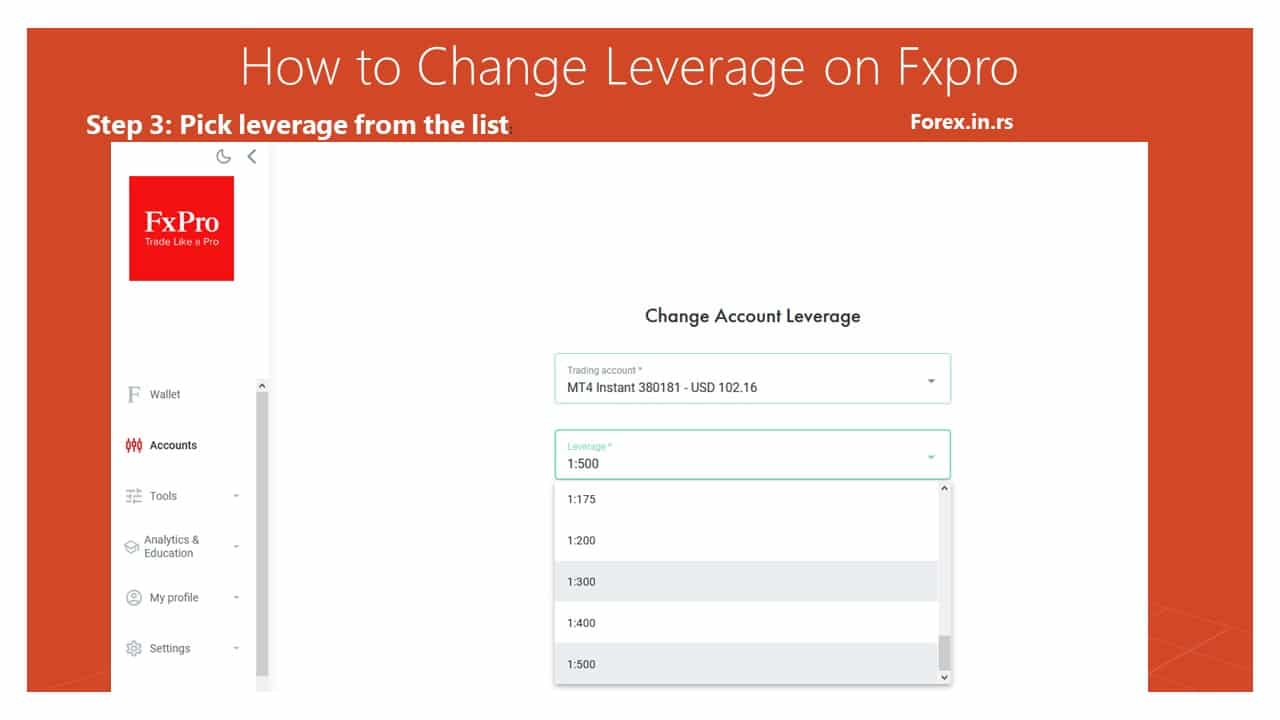Traders using the MetaTrader 4 or MetaTrader 5 (MT4/MT5) platforms often seek to understand their account leverage, as it directly impacts their trading strategies and risk management. Account leverage is a critical tool that allows traders to control more prominent positions with relatively little capital, amplifying potential profits and losses. Direct access to leverage information within the MT4 or MT5 platforms enables traders to make informed decisions, adjust their trading approaches, and manage their risk exposure more effectively. Knowing their accounts’ leverage level helps traders comply with margin requirements and avoid margin calls or stop-outs.
How do you check the leverage on your MT4 or MT5 account?
The only accurate way to check leverage for your trading account is to visit your account brokerage website and check leverage directly on the trading portal. However, some brokers add a leverage account detail in the Metatrader account history statement report. After testing dozens of forex brokers, I concluded that 90% of all brokers do not enable leverage information in the Metatrader’s Statement Report.
Please see my analysis video and proof:
As a trader, to view or change the leverage on your trading account, you typically need to follow a process via your brokerage’s trader portal. Here’s a general outline of how this can be done:
- Log into the Trader Portal: Access the portal provided by your brokerage using your login credentials. This portal is your central hub for managing your trading account details.
- Navigate to Account Settings: Look for the account management or settings section once logged in. This could be labeled differently depending on the brokerage but generally can be found under menus like “Account Settings,” “Trading Account,” or “My Account.”
- Find Leverage Options: An option or section should be dedicated to leveraging or trading conditions within the account settings. Here, you can view the current leverage setting applied to your account.
- Request Leverage Change: If you wish to change your leverage, you may find a dropdown menu or a form to submit a new leverage request. Some brokers allow instant changes online, while others might require approval. Select your desired leverage from the available options provided by your broker.
- Confirm Changes: After selecting your new desired leverage, you may need to submit the change request. Ensure you understand the implications of changing your leverage, affecting your trading risk. You might be prompted to accept terms and conditions or acknowledge risk warnings.
Let us see a few examples. Here are HFM examples of how to change and see leverage:
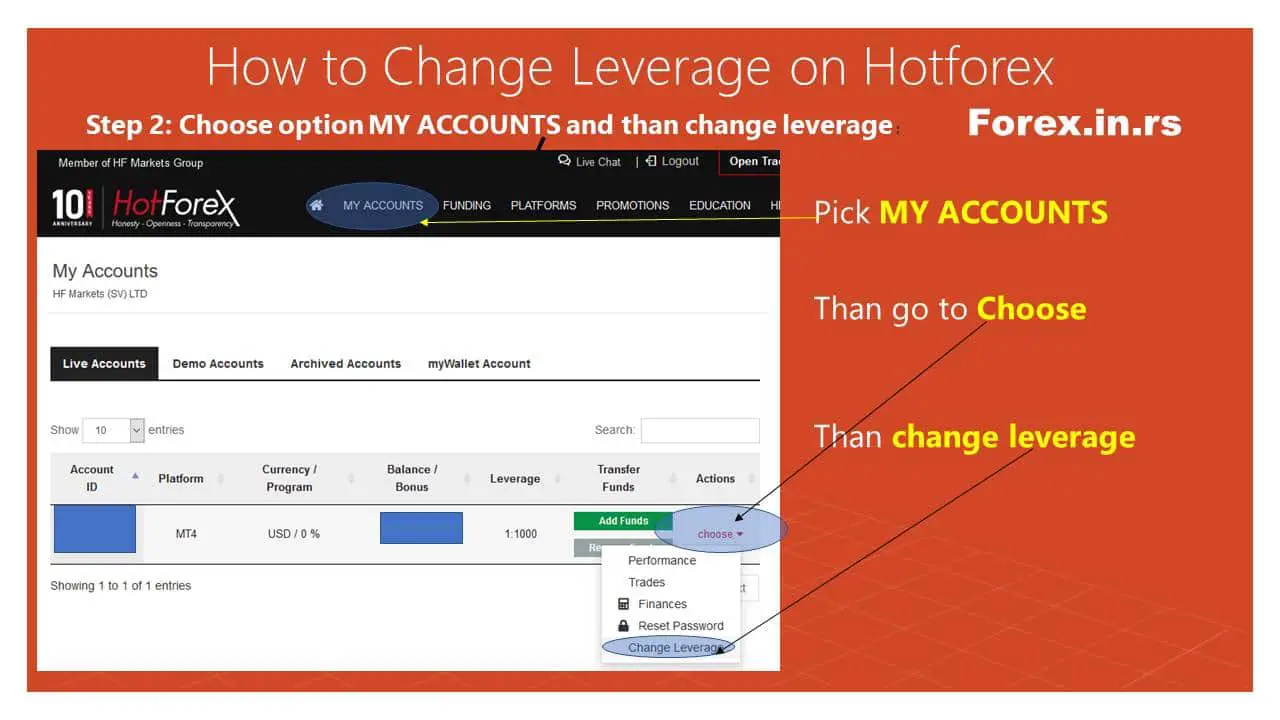
Or we can see an example of XM account leverage:
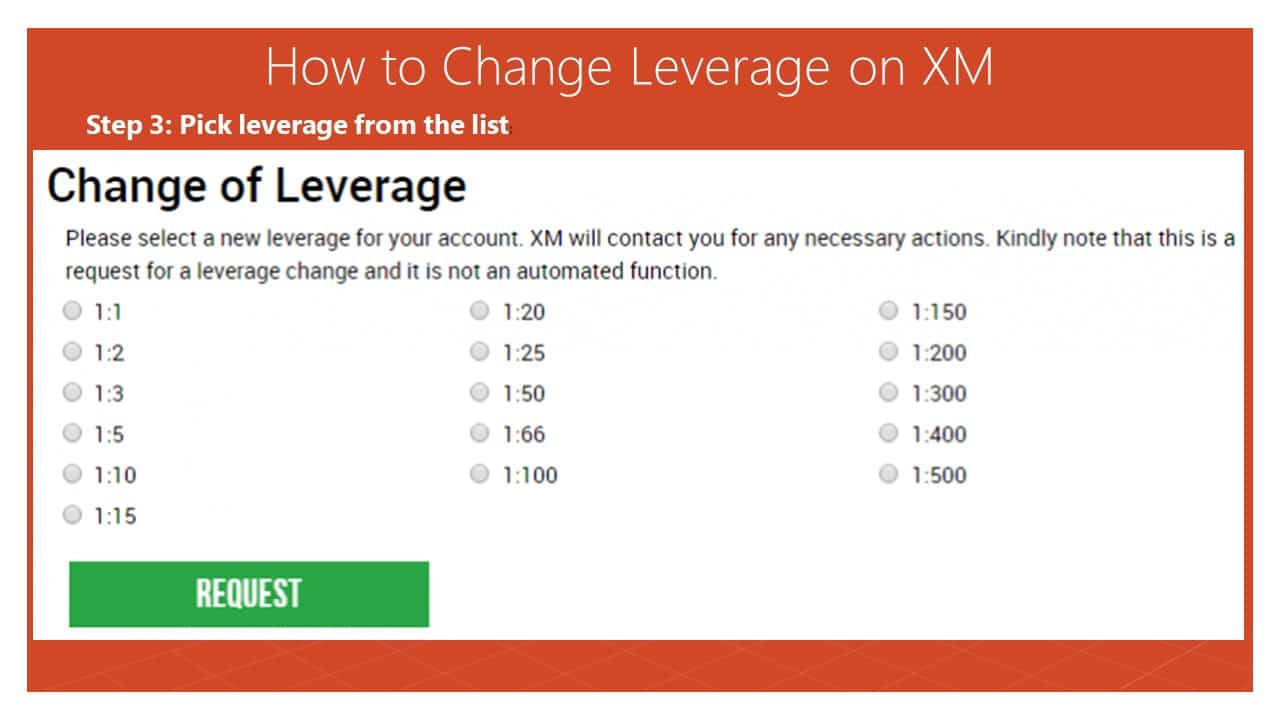
Below, you can see how to change or see leverage on FxPro:
Account Statement Report and Leverage
You can follow these steps to view your account history statement report in MetaTrader (MT4 or MT5).
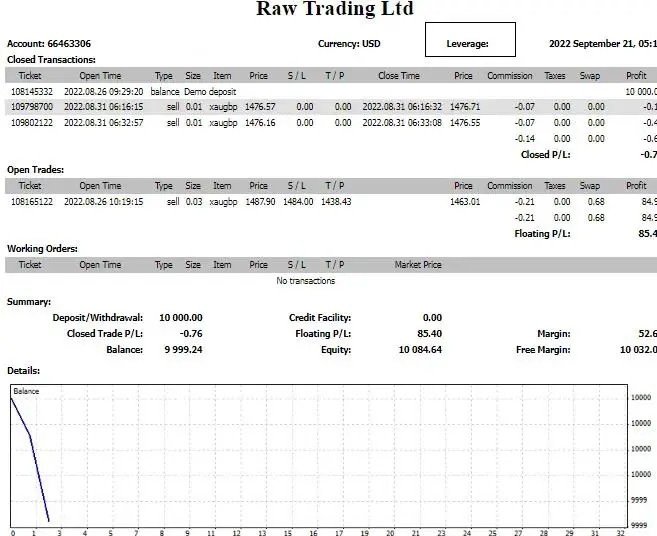
As shown in the image above, you can not see leverage value!
However, if you want to check whether your broker shows leverage value in the sTatement report, please follow these steps.
The process is relatively straightforward and allows you to analyze your past trades and overall trading performance:
- Open MetaTrader Platform: Launch your MetaTrader 4 or MetaTrader 5 platform and log in to your trading account.
- Access the Terminal Window: You’ll find the “Terminal” window at the bottom of the platform. If it’s not visible, you can open it by pressing
Ctrl+Ton your keyboard or clicking “View” in the menu bar and then selecting “Terminal.” - Navigate to the Account History Tab: Inside the Terminal window, look for the “Account History” tab. Click on it to display your trading account’s historical activities, including closed trades, deposits, and withdrawals.
- Customize the Time Frame: You can customize the period of the history you want to view by right-clicking within the Account History tab. You’ll see options like “Last three months,” “Last month,” “Custom Period,” and others. Selecting “Custom Period” allows you to specify the report’s exact start and end dates.
- Generate a Report: You can generate a detailed report after setting your desired period. Right-click again, and choose “Save as Report” or “Save as Detailed Report.” Both options will generate an HTML report, but the detailed report includes additional information, such as the commissions and swap fees. Choose a location on your computer to save the file, and then you can open it with any web browser to view your detailed trading history.