Table of Contents
MT4 users use mobile phones very often and trade and close their trades. In this article, we will analyze how to close the trade in MT4 mobile.
How to Close Trade in MT4 Mobile?
MT4 users can close the trade in the MT4 mobile application if they navigate to the “Trade” tab, tap on the trading order they wish to close, and select the option “Close.” After MT4 users choose close options, they must confirm the current profit or loss closure.
Please see the image with steps on how to close the trade in MT4 mobile:
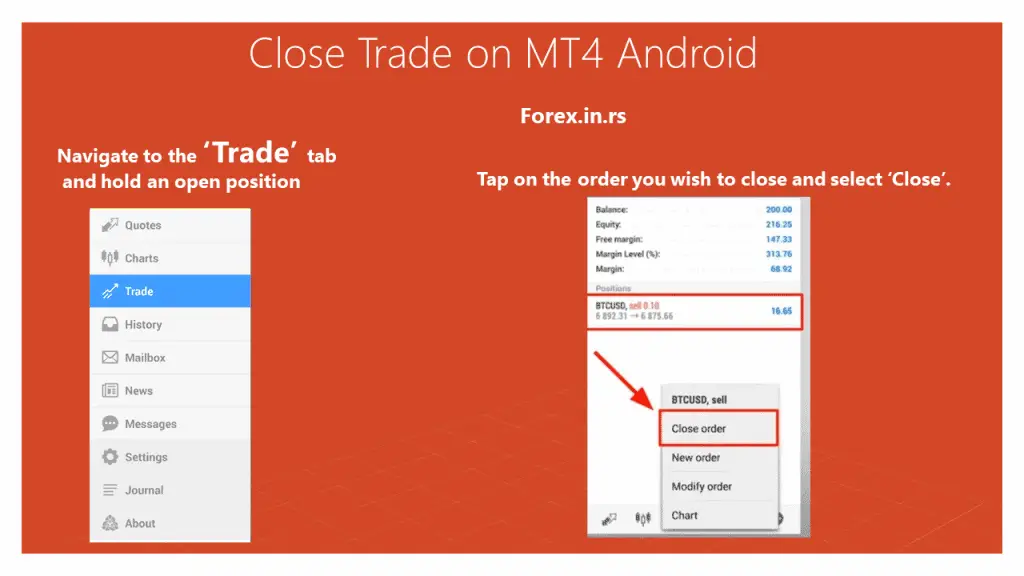
Please see the video instructions on how to close the trade in the MT4 mobile application:
MT4 Mobile Close all
How do we close all trades in MT4 Androids?
To close all trades in MT4 Androids, open the MT4 mobile application, navigate to the “Trade” tab, select all trades you wish to close, and select the option “Close.”
There is one more close option in the MT4 platform.
How do you close all trades at once in MT4?
If you want to close all trades at once in MT4, you need to install a particular MQL script that can close all traders after one button press. However, you can not install custom indicators or scripts in MT4 mobile because Mobile apps do not allow custom installations.
You can install a custom script “Close all button” and close all trades at once only in the Desktop Mt4 platform.
Please download the Close All Trades script on our page if you need this script.
Closing all open orders in MetaTrader 4 (MT4) is a crucial skill for traders who need to manage their positions efficiently, whether due to changing market conditions or for end-of-day account management. Here’s a detailed, step-by-step process for Windows users to close multiple orders on the MT4 platform. The process involves a script that automates closing all open positions.
Step 1: Access the Terminal Window
- Action: Navigate to the top menu of the MT4 platform.
- Purpose: To ensure the terminal window is open for managing trades.
Step 2: Locate the Terminal
- Action: If the terminal is not visible, go to the “View” menu and select “Terminal.”
- Purpose: This step opens the terminal window at the bottom, essential for managing orders and accessing scripts.
Step 3: Prepare to Add a Script
- Action: Below your chart, prepare to add a script.
- Purpose: Scripts automate trading actions, such as closing all open orders.
Step 4: Download the Close All script
- Action: Please download the Close All Trades script on our page if you need this script.
- Purpose: To access the repository of scripts available for MT4 users.
Step 7: Activate Auto Trading
- Action: Ensure the Auto Trading button at the platform’s top is turned on and showing green.
- Purpose: The script won’t work unless auto trading is enabled, allowing scripts to execute trades automatically.
Step 8: Execute the Close All Order Script
- Action: Right-click the “Close All Open Orders” script in the scripts menu and select “Execute on the chart.”
- Purpose: This will close all open orders on your MT4 account in one action.
What is “close by” in MT4 Mobile?
The “Close By” operation in MT4 allows traders to close two opposite positions of the same financial instrument (close two hedged orders by canceling each other out). Only one will be left open if opposite positions have different lot values.
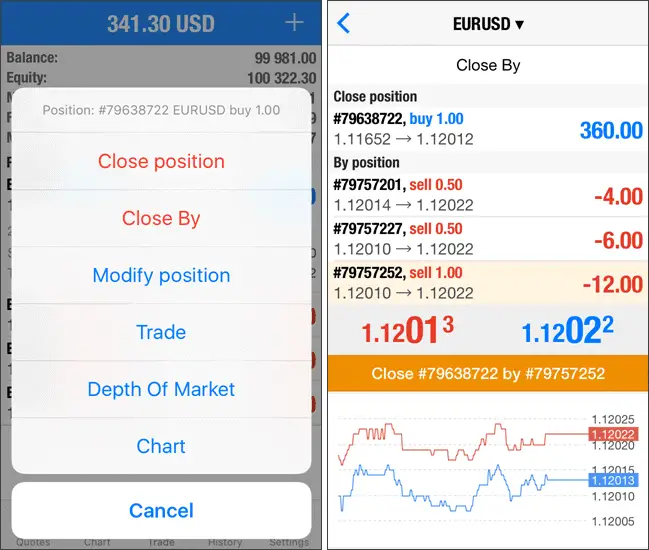
“Close by” rules:
- When we close the hedge positions, the resulting volume will equal the difference between the lot values of the two positions.
- The direction of the remaining position will be the same as that of a more significant position.
- The trader pays the spread twice if the positions are closed separately.
- During the “Close By” operation, the open price of the second position is used to close the first one, and the second position is closed at the open price of the first position.
Finally, I will summarize the Windows MT platform.
Here’s a breakdown of the steps to close all orders on the MT4 platform in Windows:
- Access Top Menu: Start by going to the top section of the MT4 platform to ensure your trading terminal is open.
- Locate or Open Terminal: If the terminal is not visible, go to the ‘View’ menu and select ‘Terminal’ to open the window at the bottom.
- Add a Script: Below the chart on your MT4 platform, you’ll need to add a script. This script is essential for automating the order-closing process.
- Navigate to Codebase: If you have a codebase, great. If not, use the ‘Navigator’ (found under the ‘View’ menu). In the Navigator, locate ‘Scripts,’ right-click, and select ‘Online Library’ to access the codebase. Sometimes, you may need to switch tabs and return to see all scripts.
- Download the ‘Close All Open Orders’ Script: Use the scrollbar to find the ‘Close All Open Orders‘ script. It might take time to locate due to the number of scripts available. Once found, right-click and select ‘Download’ to add it to your MT4 platform.
- Find the Downloaded Script: Return to the Navigator menu and click the plus sign next to ‘Scripts,’ you should see the ‘Close All Open Orders’ script under the download section, indicating it’s now installed.
- Activate Auto Trading: Ensure that the auto trading button is green. The script won’t work if auto trading is not activated.
- Execute ‘Close All Orders’ Script: Finally, go to the scripts menu, right-click on the ‘Close All Open Orders’ script, and select ‘Execute on Chart’ to close all your open orders.
























