Table of Contents
High-resolution monitors can cause scaling issues when running applications like MetaTrader 4 (MT4) and MetaTrader 5 (MT5).
You can fix problems very quickly using terminal.exe settings.
See my video:
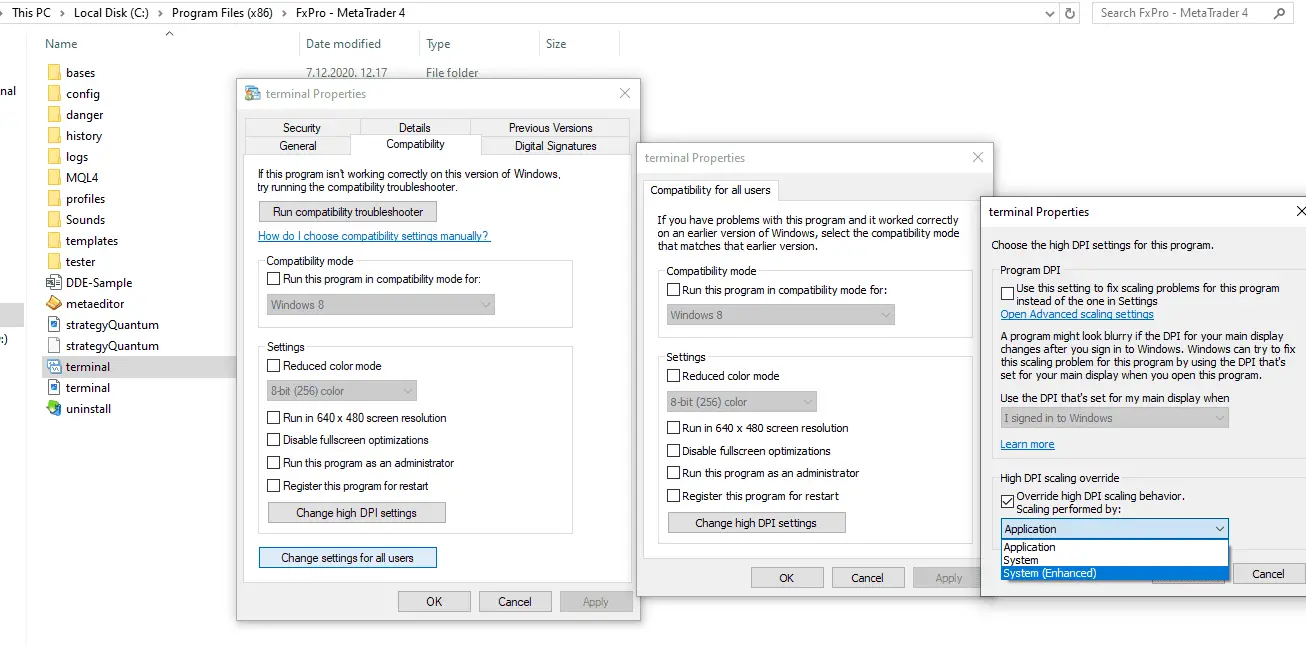
Here are some common problems and their causes:
Common Scaling Issues
- Fuzzy Elements:
- Applications, taskbars, icons, toolbars, text, and dialog boxes may appear blurry or fuzzy.
- This blurriness occurs because the application does not scale correctly with the high-DPI settings.
- Element Size Discrepancy:
- Elements can appear too large or too small compared to the rest of the desktop.
- This size discrepancy happens because the scaling factor isn’t applied uniformly across all applications and system elements.
- Blurry Text:
- Text in applications or the Windows interface can appear blurry.
- This is due to improper scaling or lack of support for high-DPI settings in older applications.
Scenarios Where Issues Occur
- Multiple Monitors with Different Resolutions:
- Moving applications between monitors with different resolutions can trigger these issues.
- Each monitor may have different scaling settings, causing inconsistencies.
- Docking and Undocking Devices:
- Changing the configuration between docked and undocked states can cause the system to recalculate display settings, leading to blurry elements.
- This issue arises because the display information is determined at logon and does not adjust dynamically with hardware changes.
- Remote Desktop Connections:
- Mixing connections, such as logging in via a remote desktop and then connecting directly without logging off, can result in scaling problems.
- The system retains the display settings from the initial logon session, which may not be suitable for subsequent configurations.
Why These Issues Occur
- Display Information at Logon:
- Windows determines display information during the login process. If the monitor configuration changes (e.g., adding or removing monitors), the display settings may not update correctly until the user logs off and logs back on.
- This static approach to handling display settings can cause problems when using high-DPI devices.
- Legacy Application Support:
- Older applications, like MT4 and some versions of MT5, may not support high-DPI settings well. These applications were designed for standard-resolution displays and lacked the necessary scaling adjustments for high-resolution monitors.
Solutions
- Adjusting Scaling Settings:
- Right-click on the desktop, select “Display settings,” and adjust the scaling settings for each monitor.
- For MT4 and MT5, you can right-click on the application executable, go to “Properties,” then “Compatibility,” and select “Override high DPI scaling behavior.”
- Logging Off and On:
- After changing your monitor configuration, log off and back on to reset the display information.
- Updating Applications:
- Ensure that you are using the latest versions of MT4 and MT5, as newer versions may offer better support for high-DPI settings.
- Using DPI Fix Tools:
- There are third-party tools available that can help fix DPI scaling issues for specific applications.
Please see the screenshot here of how to fix the compatibility section (terminal.exe file properties)
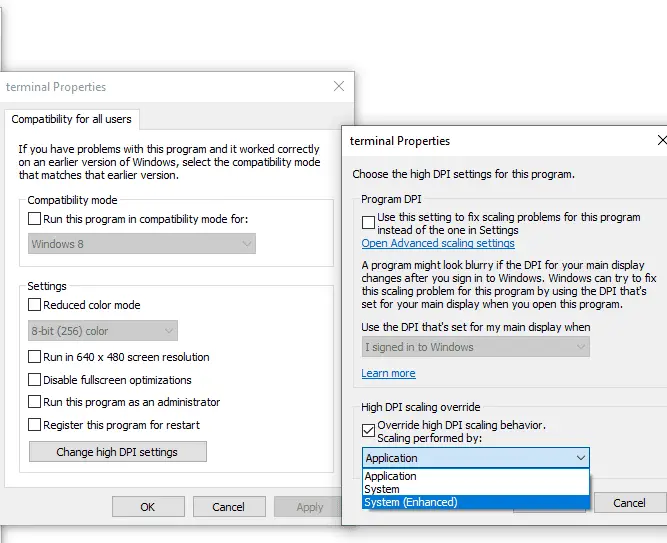
By understanding and addressing these scaling issues, you can improve the visual clarity and usability of MT4, MT5, and other applications on high-DPI devices.
When you finish this section, please restart the Metatrader platform.
























