The MetaTrader platform, encompassing both MT4 and MT5, is a widely acclaimed trading platform known for its comprehensive capabilities in facilitating forex trading and using automated trading systems like Expert Advisors (EAs) and custom indicators. However, despite its robust architecture, users sometimes experience glitches that can disrupt trading activities.
These issues often arise from overloaded servers, conflicts between trading scripts, or the excessive use of resources by complex indicators and EAs. In such scenarios, MetaTrader’s performance can significantly deteriorate, leading to slow response times, freezing, or even crashes. To resolve these problems and ensure the smooth functioning of the platform, it becomes essential to restore or reset MetaTrader to its default state, removing any problematic scripts or reducing the load on the system.
How do you reset the MT4 or MT5 Platform to Default Settings?
You can reset the MT4 or MT5 platform by deleting the Terminal folder or uninstalling the whole platform and then installing it again. However, you can always try to load the default profile from the Metatrader platform because that step can load default indicators, templates, and EA settings on your charts.
So, first you need to open “Open data folder” option:
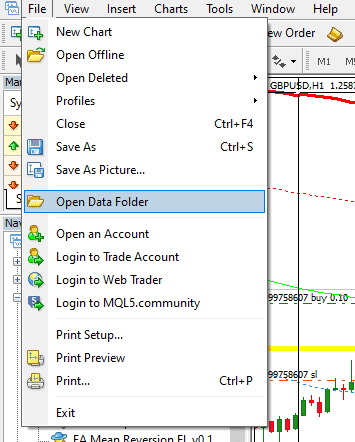
There are two possibilities:
In the first scenario, you can see Folder in Program Files, and if you have this option, you need to uninstall and install the platform again:
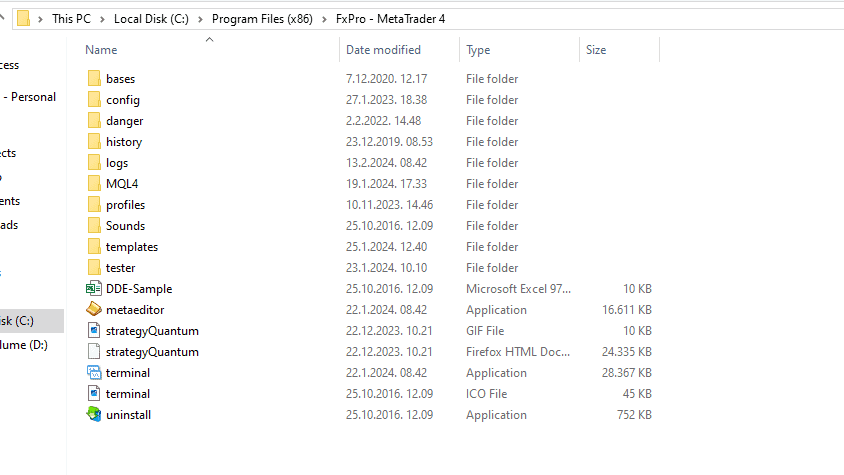
However, if you have MT4 or Mt5 in a terminal folder, you can delete all data if you delete presented folder:
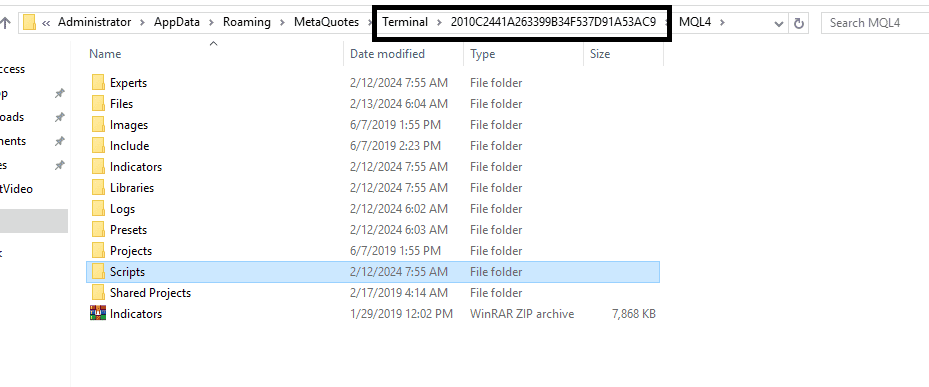
Suppose you’re encountering persistent issues with your MetaTrader 4 (MT4) or MetaTrader 5 (MT5) platform, such as glitches or performance problems. In that case, you might uninstall or reset the platform by deleting the Terminal folder. Before taking such drastic measures, you must not lose valuable data and custom configurations. Expert Advisors (EAs), custom indicators, and templates are essential tools for many traders, enabling them to automate trading strategies, apply custom analysis, and quickly configure charts. These components are often the result of considerable investment in time, money, or both, and losing them can significantly impact your trading operations.
Therefore, before uninstalling MT4 or MT5 or deleting the Terminal folder, always back up your EAs, indicators, and templates. This can typically be done by copying the respective files from the MetaTrader directories (usually located in the MQL4 or MQL5 and ‘templates’ folders within the leading MetaTrader installation directory) to a safe location on your computer or an external storage device. By doing so, you ensure that you can restore your trading environment to its previous state after reinstalling the platform or resetting it without recreating or repurchasing your trading tools. This precautionary step saves time and protects the assets you rely on for trading.
























