Table of Contents
When working with MetaTrader 4 (MT4) or MetaTrader 5 (MT5), saving your platform settings is essential, especially if you plan to transfer your configurations to another device, create backups, or safeguard your work. This article explains step-by-step how to save your MetaTrader settings, focusing on profiles, indicators, expert advisors, and other critical files.
The best approach to saving MT4 or MT5 settings is to save your current profile. The Profile feature in MT4/MT5 is the easiest way to save all your chart setups, including open charts, attached indicators, and active expert advisors.
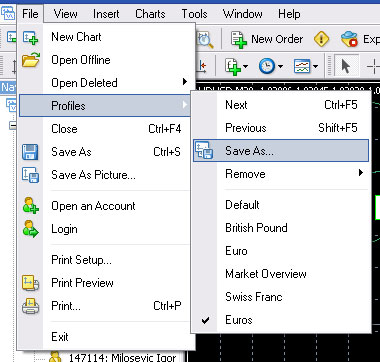
See my video:
Why Save MT4 or MT5 Settings?
Before diving into the details, it’s essential to clarify why you might want to save your settings:
- Backup Purposes: To ensure you don’t lose important configurations or customizations.
- Device Migration: To transfer all your settings, charts, and tools to another device or account.
- Efficiency: To save time by avoiding reconfiguring charts, indicators, and expert advisors from scratch.
Steps to Save MT4/MT5 Settings
1. Access the Data Folder
The data folder in MT4 and MT5 contains all the critical files necessary to save and restore your platform settings. Here’s how to access it:
- Open your MetaTrader platform.
- Go to the menu bar and click File > Open Data Folder.
- A window will appear displaying the leading data directory of your MetaTrader installation.
Inside the data folder, you will find subfolders containing vital data for your trading setup.
2. Backup Indicators, Expert Advisors, and Scripts
The following subfolders in the MQL4 (or MQL5) directory store your custom tools:
- Experts: Contains all your expert advisors (EAs).
- Indicators: Stores all custom indicators you use for chart analysis.
- Scripts: Includes any automated scripts you have installed.
- Libraries: Contains libraries required by specific EAs or indicators.
To save these:
- Navigate to the MQL4 (or MQL5) folder.
- Copy the relevant subfolders (e.g., Experts, Indicators, Libraries, Scripts).
- Paste these folders into a secure backup location, such as a cloud storage service or an external hard drive.
3. Save Your Profile
The Profile feature in MT4/MT5 is the easiest way to save all your chart setups, including open charts, attached indicators, and active expert advisors.
What Is a Profile?
A profile captures the layout and configuration of all your open charts. It includes:
- The symbols (e.g., EUR/USD, GBP/USD).
- Indicators applied to each chart.
- Expert advisors running on charts.
Steps to Save a Profile:
- In the MetaTrader platform, set up your charts with the desired configurations.
- Click File > Profiles > Save As.
- Enter a name for your profile and save it.
The saved profile is stored in the Profiles folder of the MetaTrader data directory.
Backup the Profile Folder:
- In the data folder, navigate to the Profiles subfolder.
- Locate the folder corresponding to your saved profile.
- Copy this folder to your backup location.
4. Restore Your Settings
To restore your MT4/MT5 settings on a new installation or device:
- Install MetaTrader and open the platform.
- Navigate to the File > Open Data Folder.
- Copy the backed-up folders (e.g., MQL4, Profiles) into the corresponding directories in the new installation.
After restarting MetaTrader, all your settings, charts, and tools should appear as before.
Best Practices for Saving MT4/MT5 Settings
- Regular Backups: Save your profiles and other settings periodically to prevent loss.
- Cloud Storage: Use services like Google Drive, Dropbox, or OneDrive to store your backups securely.
- Organize Files: Keep your backups well-organized, labeling profiles and files for easy retrieval.
- Update Backups: When adding new indicators or modifying your setup, update your saved data.
Summary
Saving your MT4 or MT5 settings is crucial for safeguarding your trading environment. The most effective way is to save your profile, as it captures the entire chart configuration, including indicators and expert advisors. Back up the MQL4 or MQL5 folders for more advanced setups, ensuring all tools and scripts are saved.
Please comment or request a detailed guide if you have further questions about saving settings or other MetaTrader functionalities. Happy trading!
























