Table of Contents
MetaTrader 4, commonly known as MT4, is one of the most popular trading platforms for forex traders. One of its standout features is the ability to use custom indicators and the standard ones that come with the platform.
See my video:
How to Install Custom Indicators on MT4 Desktop?
To install custom indicators on the MT4 desktop, Navigate to the “File” menu in the top-left corner and select “Open Data Folder.” In the next step, open the “Indicators” folder and paste custom indicators. When you refresh the MT4 platform, you can add new custom indicators to the charts.
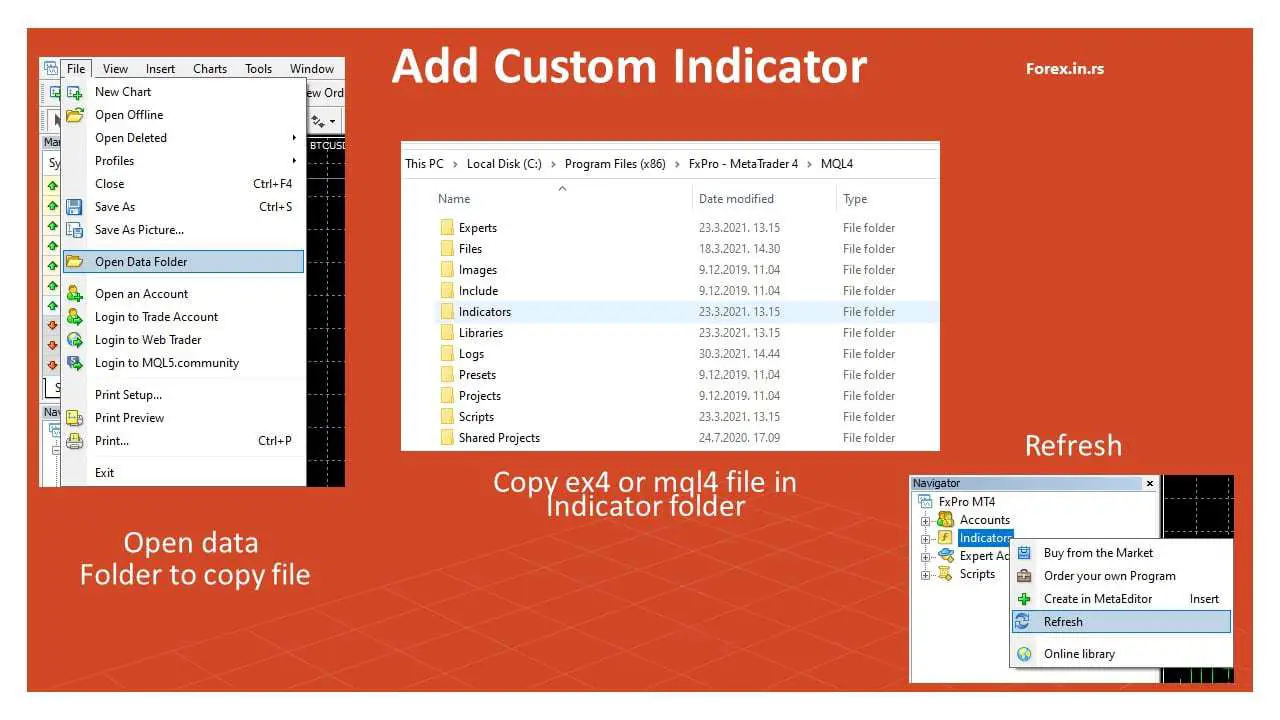
Custom indicators can enhance your trading by providing unique insights that standard indicators might not cover. Here’s a comprehensive guide on how to install them:
1. Understanding the File Types
Before diving into the installation process, it’s essential to understand the file types you might be dealing with:
- .MQ4: This is the source code of the custom indicator. If you have this file, you can modify the indicator’s code.
- .EX4: This is the compiled version of the MQ4 file, and it’s the one MT4 uses to run the indicator. Most often, you’ll get this type of file.
2. Downloading the Custom Indicator
Custom indicators can be downloaded from various sources:
- Online forex communities and forums.
- Trading blogs and websites.
- MT4’s MQL5 market.
Ensure that the source is reputable to avoid downloading malicious software.
3. Installing the Custom Indicator
Follow the steps below to install your custom indicator:
- Open the MT4 platform.
- Navigate to the “File” menu in the top-left corner and select “Open Data Folder.”
- Locate the “MQL4” folder in the data folder and open it.
- Find the “Indicators” folder inside the MQL4 folder. This is where all custom indicator files should be placed.
- Copy the.MQ4 and.EX4 files of the custom indicator. Paste them into the “Indicators” folder.
- Go to MT4. In Navigator, select the “Indicators” folder, right-mouse, click, and choose “Refresh.” Additionally, you can close MT4 and open it again.
4. Applying the Custom Indicator to a Chart
After installing the custom indicator, you can apply it to a chart:
- Launch MT4 and open a chart of your chosen currency pair or instrument.
- Navigate to the “Navigator” pane on the left side (if it’s not visible, press Ctrl+N).
- Within the Navigator pane, expand the “Indicators” dropdown. You should see the newly installed custom indicator listed here.
- Drag and drop the custom indicator onto the chart, or double-click on its name.
- A window will pop up with settings and inputs for the indicator. Configure as desired and click “OK.”
The custom indicator should now be visible on your chart.
5. Customizing and Editing the Indicator
If you have the.MQ4 file (source code) of the indicator:
- Navigate to the “Navigator” pane, right-click on the custom indicator, and choose “Modify.”
- This action will open the MetaEditor, where you can modify the indicator’s source code.
- After editing, save and compile the code. Then, close MetaEditor and restart MT4 for changes to take effect.
Final Thoughts
Custom indicators can be valuable tools for traders, offering tailored insights and perspectives on the market. However, always be cautious about where you’re sourcing these indicators. A poorly coded indicator can affect MT4’s performance, and malicious software can compromise your trading and personal data. Always back up your trading data, and consider testing new indicators on a demo account before applying them to your live trading setup.
























