Traders frequently utilize MetaTrader 4 (MT4) or MetaTrader 5 (MT5), among the most popular platforms for trading in forex, commodities, and other financial markets. These platforms support various technical indicators and scripts, enabling traders to automate trading actions or perform sophisticated market analyses to refine their trading strategies. However, incorporating an excessive number of these tools can lead to performance degradation.
Specifically, when a platform is overloaded with numerous indicators and scripts, some of which may contain bugs or be poorly coded, it significantly increases resource consumption. Such inefficient code can be particularly problematic, as it demands more processing power and memory than necessary, exacerbating the likelihood of the MT4 or MT5 platform slowing down or freezing. This issue disrupts trading operations and can result in missed opportunities or the inability to execute trades at critical times, prompting traders to carefully select and manage the indicators and scripts they use to maintain platform stability.
You can read our articles about MT4 issues, such as how to fix MT4 common error or MT4’s login problem. Additionally, you can read how to fix the MT4 invalid account or MT4 Stuck Waiting for Update problem.
I created a video and this article to explain how to fix the problem.
How to Unfreeze MT4 in Easy Steps?
If your MT4 freezes up, press CTRL+ALT+DEL to open the taskbar and close the terminal.exe file. In the next step, go to the MT4 folder and the profile section to delete .chr files. Finally, when you open the Metatrader platform next time, charts with problematic scripts or indicators will disappear.
When a MetaTrader 4 (MT4) platform becomes unresponsive or freezes due to overuse of indicators, scripts, or other issues, one immediate solution to regain control is to close the application using the Windows Task Manager forcefully.
See screenshot:
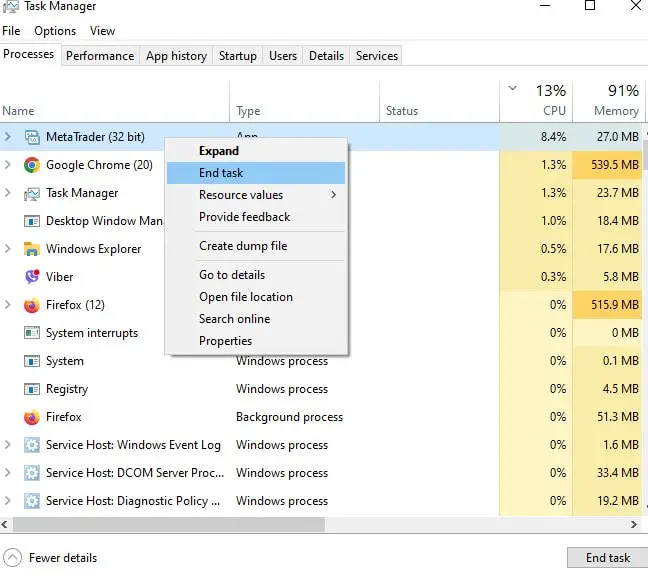
Here’s a detailed guide on how to use the “CTRL+ALT+DEL” keyboard shortcut to open the Task Manager and end the “terminal.exe” process, which is the executable file for the MT4 application:
- Initiate the Command: Press the “CTRL,” “ALT,” and “DEL” keys on your keyboard simultaneously. Windows recognize this command as a request to open a security options window.
- Open Task Manager: Select ” Task Manager ” From the options on the screen.” This option can typically be found towards the bottom of the list. Clicking it will open the Task Manager window, which provides details on all running applications and background processes.
- Find the Application: Once the Task Manager is open, navigate to the “Processes” tab, where you will see a list of all the applications and background processes currently running on your computer. Look for “terminal.exe” or a similar process representing the MT4 platform. The name might vary slightly or include additional details indicating it’s related to the MetaTrader application.
- Select the Process: Click on the “terminal.exe” process to select it. Ensure you have the correct process highlighted, as ending the wrong process can cause other applications to close or system instability.
- End the Process: With the “terminal.exe” process selected, click the “End task” button at the bottom right of the Task Manager window. This action will forcefully close the MT4 application. You may receive a prompt asking for confirmation to end the process, to which you should respond affirmatively.
- Restart MT4: You can close the Task Manager after successfully ending the “terminal.exe” process. You can restart the MT4 platform by locating the application’s shortcut on your desktop or in the Start menu and opening it again.
In the next step, we must disable MT4 freeze again and delete current charts and indicator settings.
See my screenshot of the profile directory :
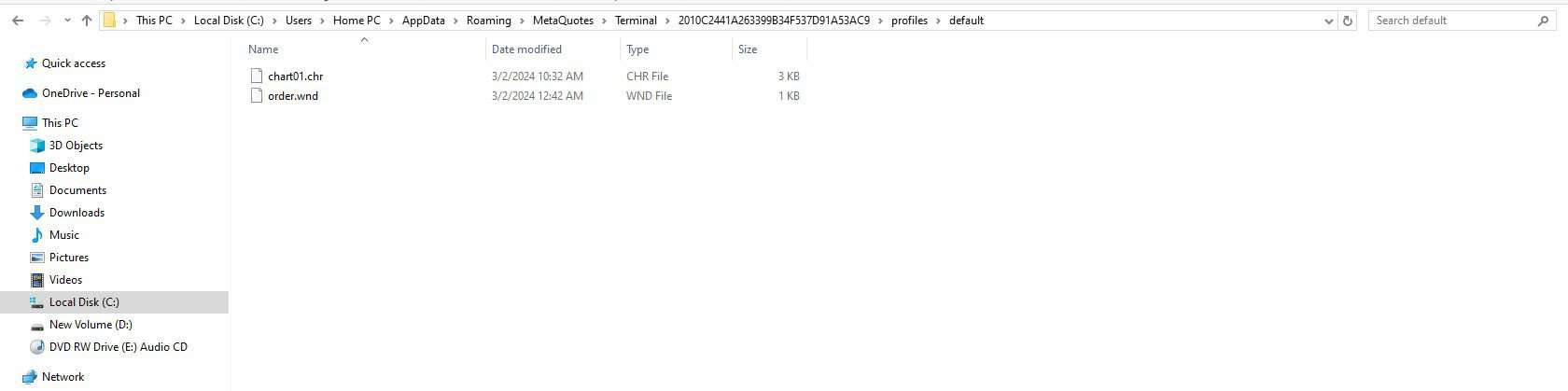
To prevent MetaTrader 4 (MT4) from freezing again due to overloaded charts and indicators, a proactive step involves deleting current charts and indicator settings that could be causing the issue. This involves navigating the MT4 installation folder and managing profiles and chart files. Here’s a detailed guide:
- Close MT4: Ensure that the MT4 platform is completely closed before proceeding. This step is crucial to avoid any conflicts or errors while deleting files.
- Navigate to the MT4 Installation Folder: The MT4 installation folder is typically located in the “Program Files” or “Program Files (x86)” directory on your computer’s C: drive. The exact path can vary based on your installation choices. If you installed MT4 through a broker, the folder might also be named after the brokerage. For example, the path might be something like
C:\Program Files (x86)\MetaTrader 4. - Find the ‘Profiles’ Folder: Within the MT4 installation directory, look for a folder named “profiles”. This folder contains all the user profiles you created or used in MT4. Each profile includes settings, templates, and chart configurations.
- Locate Your Profile: Open the “profiles” folder to see a list of profiles. If you have created a specific profile for your trading setup, locate and open that folder. If you haven’t defined a profile earlier or are unsure, navigate to the “default” profile folder. Profiles are typically named after their creation or modification purpose, so the “default” profile is used when no specific profile is set.
- Delete the .chr Files: Inside your profile folder (or the “default” folder if applicable), look for files with the extension “.chr.” These files represent the chart settings and configurations. By deleting these files, you will remove the current chart setups and potentially problematic indicator settings that might be causing the MT4 platform to freeze. Select these .chr files, right-click, and choose “Delete” from the context menu to remove them.
- Restart MT4 and Reconfigure: After deleting the .chr files, you can restart the MT4 platform. Since the specific chart configurations have been removed, the platform should load without the previous settings. It would help if you reconfigured your charts and carefully added indicators, ensuring you do not overload the platform again.
Conclusion
To fix a freezing MetaTrader 4 (MT4) platform, start by forcefully closing the application using the “CTRL+ALT+DEL” command to access the Task Manager and ending the “terminal.exe” process. Next, navigate to the MT4 installation folder, locate the “profiles” directory, and delete the .chr files within your current or default profile to remove potentially problematic chart and indicator settings.
Upon restarting MT4, the application will generate fresh default chart files, allowing you to rebuild your trading setup more cautiously. By carefully managing the use of indicators and scripts and periodically cleaning up your profile settings, you can significantly reduce the chances of MT4 freezing again.
























