Table of Contents
MetaTrader Server settings are basic settings that can lead to severe troubles in the functioning of the terminal. Therefore, all client terminals are made that provide regular operation, which is hassle-free.
Metatrader settings can be used to:
- Choose a server you can connect to
- Configure your proxy server
- Specify as well as change passcodes
- Permit export of quotes via DDE protocol
- Enable news incoming
The client terminal functions entirely based on the news and quotes received continuously from the mt4 DDE server. It is impossible to trade with the client terminal without accepting this data. In this mode, all that can be done is analyze the already existing data with the help of indicators, text expert advisors, and line studies. There can be multiple reasons causing this situation to emerge, one of which is a server connection’s incorrect setting.
To connect the client terminal with the correct server, you must know the port and exact IP address or the server’s domain name. After the program’s installation, the data gets specified without changing it. But to connect to another server, you must look for its address and mt4 port mentioned in the “Server” category. The format of entering the data is the server’s internet address: the number of the port. For example, 192.168.0.1:443 is an address in which 192.168.0.1 is the server address, and 443 is the port number. After feeding all the data, the last step is to click the “OK” button to process the changes.
The newly entered data of the port number and server address are saved on the hard disk. This new information does not alter the operation of the client terminal till a new account is commenced. The cm trading mt4 client terminal now starts using the server address and port number. When account registration happens, the new server address is added to the server’s list and can be chosen. The new account gets opened if the connection is made to the new server. However, if it does not occur, you must verify your account settings and connect again. It would help if you remembered that there could be multiple reasons behind the inability to open a new account besides an incorrect connection setting.
How to Change Server in Metatrader 4?
To change the server in MetaTrader 4, please do the following steps:
- Open MT4
- Click File in the menu
- Select the option “Open an Account.”
- Select Scan.
- Add MT4 server URL if you know.
- In another way, choose your broker server from the list.
- Select your server on the list.
- Click Next.
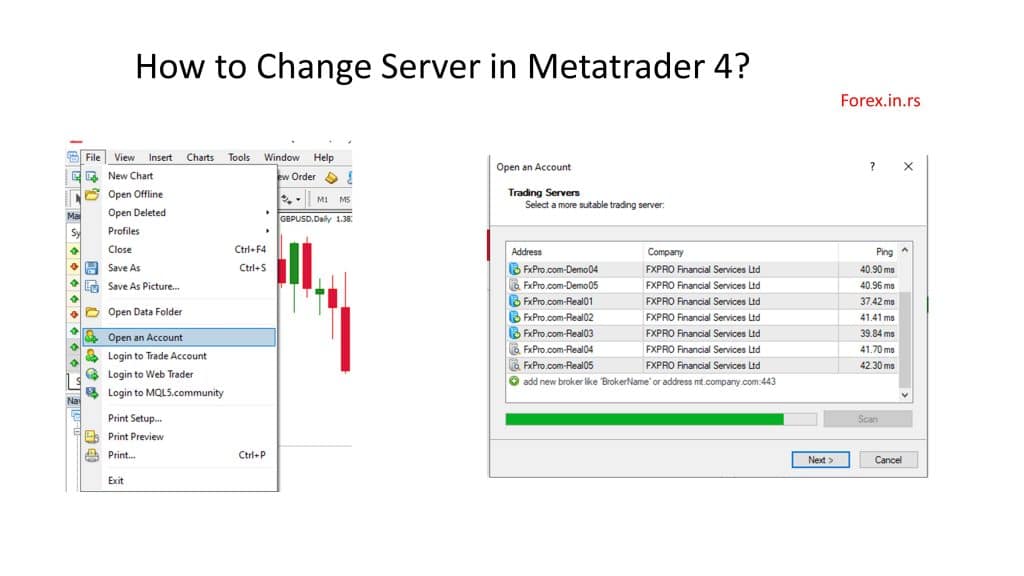
If you do not know your server IP, there is a trick to find the IP for MT4 or MT5.
How do we change the server and add a new broker in MT4?
Here are the steps to change the server in MT4:
- Open MetaTrader 4.
- At the bottom right corner, you will see the connection status bar. It might say something like “No connection,” “Connected,” or display the name of the current server.
- Right-click on the connection status bar. A dropdown menu will appear.
- Select ‘Login to Trade Account’ from the dropdown menu. This will open the “Login” window.
- In the Login window, at the top, there’s a field labeled “Server.” Click on the drop-down arrow next to the Server field. This will display a list of available servers.
- If the server you want to connect to is listed, select it from the list.
- If the server you want to connect to is not listed, Click on the “Add new broker” button (or sometimes it might be a “+”). You’ll be prompted to type the broker’s name or server IP. As you start typing, MT4 will search for the broker and display a list of matching names. Select the right one and the server details will be added to your list.
- After selecting the desired server, enter your account number and password (if they are not already populated).
- Click on the “Login” button. You should connect successfully if the credentials are correct and the server is available.
- The connection status at the bottom right corner will change, reflecting your connection strength and the server you are connected to.
Remember, if you have multiple accounts or are changing brokers, you might need different login credentials for each server. Ensure that you have the correct details on hand. Contacting your broker’s support team for guidance is always a good idea if you face any issues.
Brokers usually offer you a website list of server IP addresses, or you can ask for support. Look how HFM broker offer server IPs:
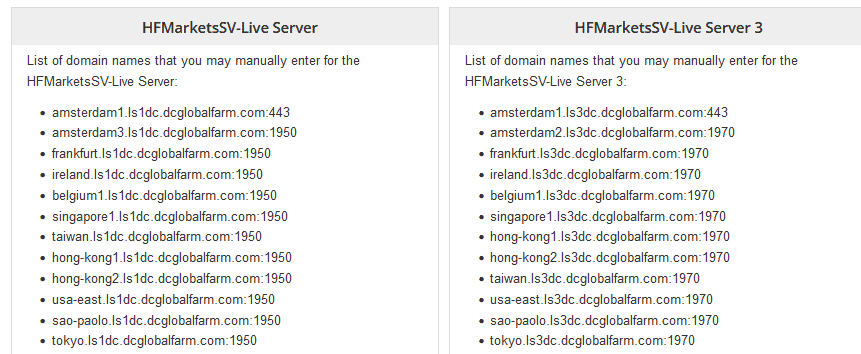
What is a proxy server in MT4?
A proxy server in the MT4 platform represents an intermediate server between the trader’s computer and the trading server. Proxy Metatrader servers act as a firewall and web filter, provide shared network connections between traders and trading platforms, and cache data to speed up common requests.
Another reason for the difficulty in connecting with the server is connecting to the internet via a proxy server. A MetaTrader 4 Linux proxy server acts as an initiate between the trading server and the trader’s computer, primarily by locals or internet providers. Contacting the systems administrator or your internet provider is recommended if you face trouble in connection.
While using a proxy server, you must set up the terminal accordingly. “Enable Proxy Server” in settings will allow you to enable the JP markets proxy server support and activate it. Further, it will lead you to another window where all the proxy server parameters would be specified, such as:
- Server: It will state the proxy server address as well as the type of server, for example – HTTP, SOCKS5, or SOCKS4
- Login: User login details for accessing the proxy server. In case there is no login needed, this field will be blank
- Password: A password for accessing the proxy server. In case there is no password protection, the field will be blank
You can get this data from your internet provider or the system administrator.
After filling in the details, you must check the functioning once by clicking the “Test” button. If all the settings appear okay, click the “OK” button to put the changes into effect. If you see an error message, there must have been some problem leading to an incorrect setting. You can contact your internet provider to find the exact reason for the incorrect setting.
MetaTrader Account and Login
The client terminal should have an account to connect to a MetaTrader 4 DDE server and work efficiently. Out of the login details, the account number, master and investor passwords, the account number, and one of the passwords must be authorized as a client terminal. For complete access to the account, a master password is required since the investor password provides only limited access. The investor password allows one to check the charts, do technical analysis, and look through the expert advisors but does not allow trade. It is only an appropriate tool for giving a picture of the trading process of a particular account.
Further, after opening an account, the data such as the number, investor password, and master password gets stored on the hard disk if the “Keep personal settings and data at startup” option has been enabled. In case of program restart, this data connects to the account automatically. However, if the “Keep personal settings and data at startup” option is disabled, you must manually enter the password when you restart a terminal. Besides this, by turning off the option, the information on the account accessed before it and the saved passwords would also be deleted while restarting the terminal, finding the details of the current connection, looking up the “Login” and “Password” sections that mention the existing account numb and as password. You can also feed the data of another account in the field options and click on “OK” for the terminal to authorize it. If the authorization is unsuccessful, you must verify the details and try to authorize again. However, if you cannot proceed, you must contact the technical support service.
You can also change the password by entering your old and new password and clicking the “Change” button. If you have forgotten your current password, you can look it up in the message sent from the server during the demo account registration. After entering the new password, click “Change investor password” to enable the changes.
























