TradingView Pro offers advanced charting tools and indicators, allowing for more detailed technical analysis and customizable charts. It also includes additional alerts, enhanced watchlists, and no ads, catering to more active and experienced traders.
Do you know that you can get a few Premium features for free? See my video and detailed description in this article:
How to Use TradingView Multiple Chart Layouts for Free?
Step-by-step guide on how to use TradingView multiple chart layouts for free using the Vivaldi browser:
- Download Vivaldi Browser:
- Visit the official Vivaldi website, vivaldi.com.
- Choose the appropriate version for your operating system.
- Download the installer file.
- Install Vivaldi Browser:
- Locate the downloaded installer file on your computer.
- Double-click the file to initiate the installation process.
- Follow the on-screen instructions to complete the installation.
- Open TradingView Charts:
- Launch the Vivaldi browser.
- Navigate to the TradingView website.
- Open several charts by opening them in different tabs.
- Select Multiple Tabs:
- Hold down the ‘Ctrl’ key on your keyboard.
- While holding ‘Ctrl,’ click on each tab you want to view simultaneously to select them.
- Tile Tabs:
- Right-click on any of the selected tabs.
- Choose the ‘Tile Tabs’ option from the context menu.
- View Multiple Charts:
- The selected tabs will now be displayed in a tiled layout within the Vivaldi browser window.
- You can adjust the size and arrangement of the tiled tabs per your preference.
- Ad-Free Experience:
- Enjoy viewing multiple TradingView charts in one window without any ads.
This method leverages Vivaldi’s unique tab management features to display multiple TradingView charts in a single window, offering a neat solution for traders who prefer not to subscribe to TradingView’s premium plans.
You can get multiple free layouts of TradingView using the Vivaldi browser.
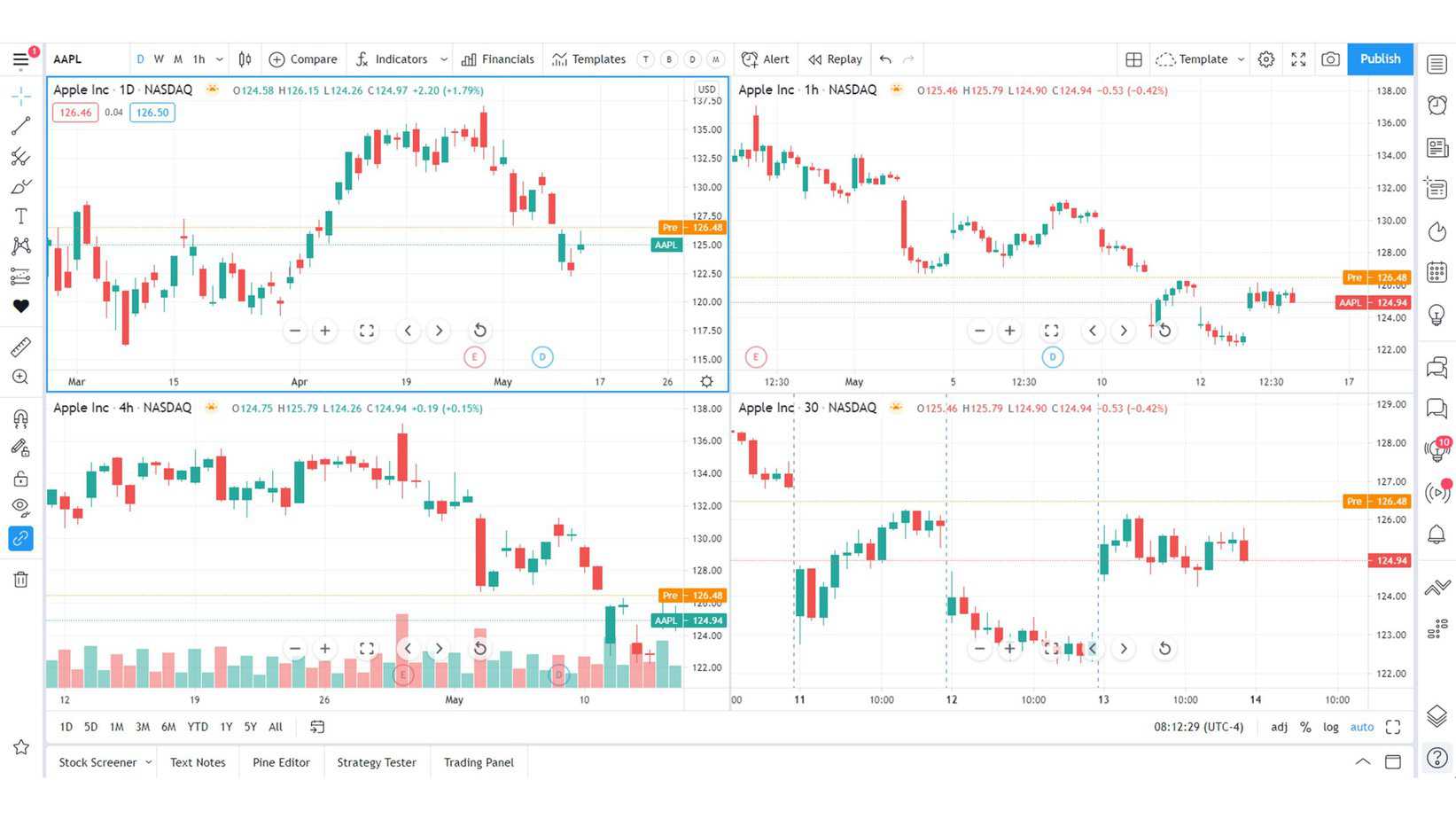
TradingView’s premium subscription plans offer enhanced features for serious traders. At $12.95/month, the Essential Plan allows a 2-chart layout and five indicators per chart, with access to 10,000 historical bars. It includes 20 price and technical alerts, ten parallel chart connections, and various advanced charting tools like Volume Profile and Custom Timeframes.
The Plus Plan, priced at $24.95/month, expands this offering to a 4-chart layout, ten indicators per chart, and 100 price and technical analysis alerts.
It maintains the 10,000 historical bars and includes all features of the Essential Plan. The Premium Plan, at $49.95/month, is the most comprehensive, allowing an 8-chart layout, 25 indicators per chart, and an extensive 20,000 historical bars. It significantly increases alert capabilities with 400 price and technical alerts and 50 parallel chart connections.
All plans provide an ad-free experience, access to advanced chart types like Renko and Kagi, and priority support. Additional features standard across plans include Bar Replay, Indicators on Indicators, and the ability to publish invite-only scripts. These plans cater to varying trading expertise and requirements, with the Premium Plan offering the most in-depth tools for professional traders.
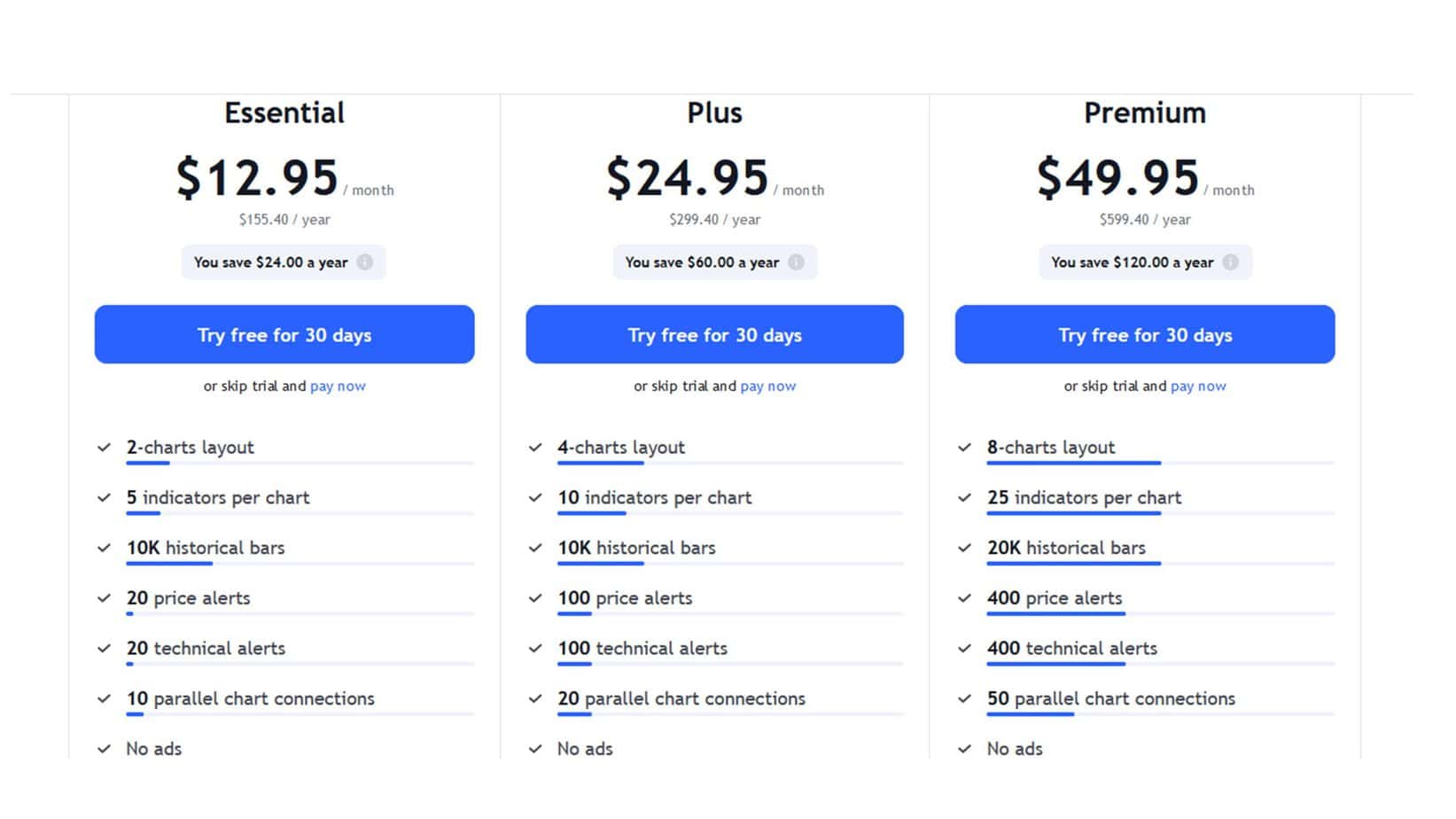
However, you can get multiple layouts without ads using the Vivaldi browser.
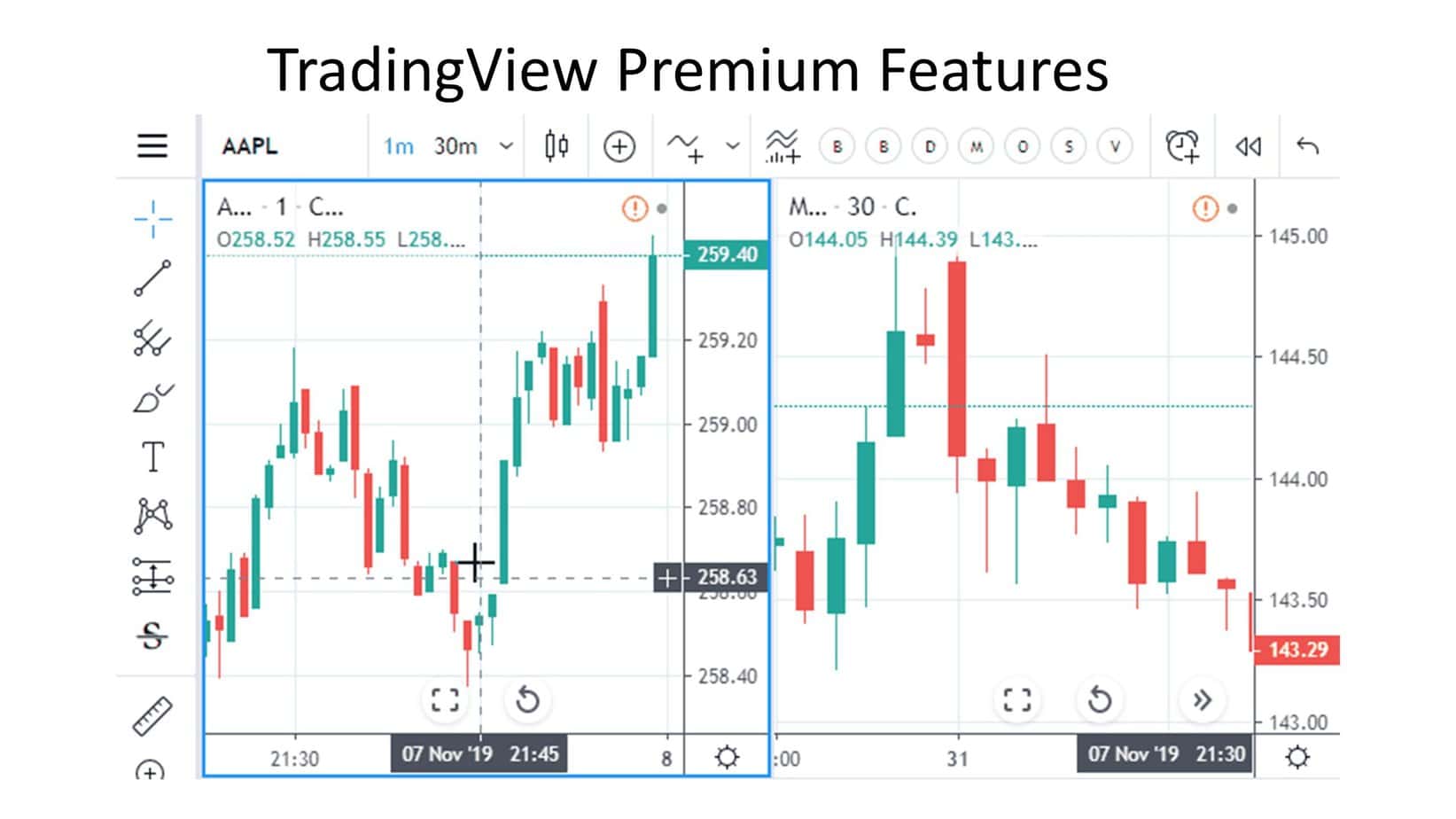
Using Vivaldi to create a tiled view of TradingView charts is relatively straightforward. Here’s a detailed explanation of how to do it:
- Open TradingView Charts in Vivaldi:
- After launching Vivaldi, navigate to the TradingView website.
- Open the charts you’re interested in by opening each in a new tab. You can do this by clicking on different charts or instruments you want to monitor.
- Selecting Multiple Tabs:
- First, select multiple tabs to view charts in a tiled layout.
- Hold down the ‘Ctrl’ key on your keyboard. While holding this key, click on each tab that contains a TradingView chart. This will select multiple tabs at once.
- Tiling Tabs:
- Once you’ve selected the tabs you want to tile, right-click on any highlighted ones.
- You’ll see an option for ‘Tile Tabs’ in the context menu that appears. Click on this option.
- Vivaldi will automatically arrange the selected tabs in a tiled layout within your browser window.
- Adjusting the Tiled Layout:
- After the tabs are tiled, you can adjust their layout according to your preferences.
- You can resize each tiled section by dragging the borders between them.
- This allows you to allocate more screen space to specific charts or arrange them to suit your workflow.
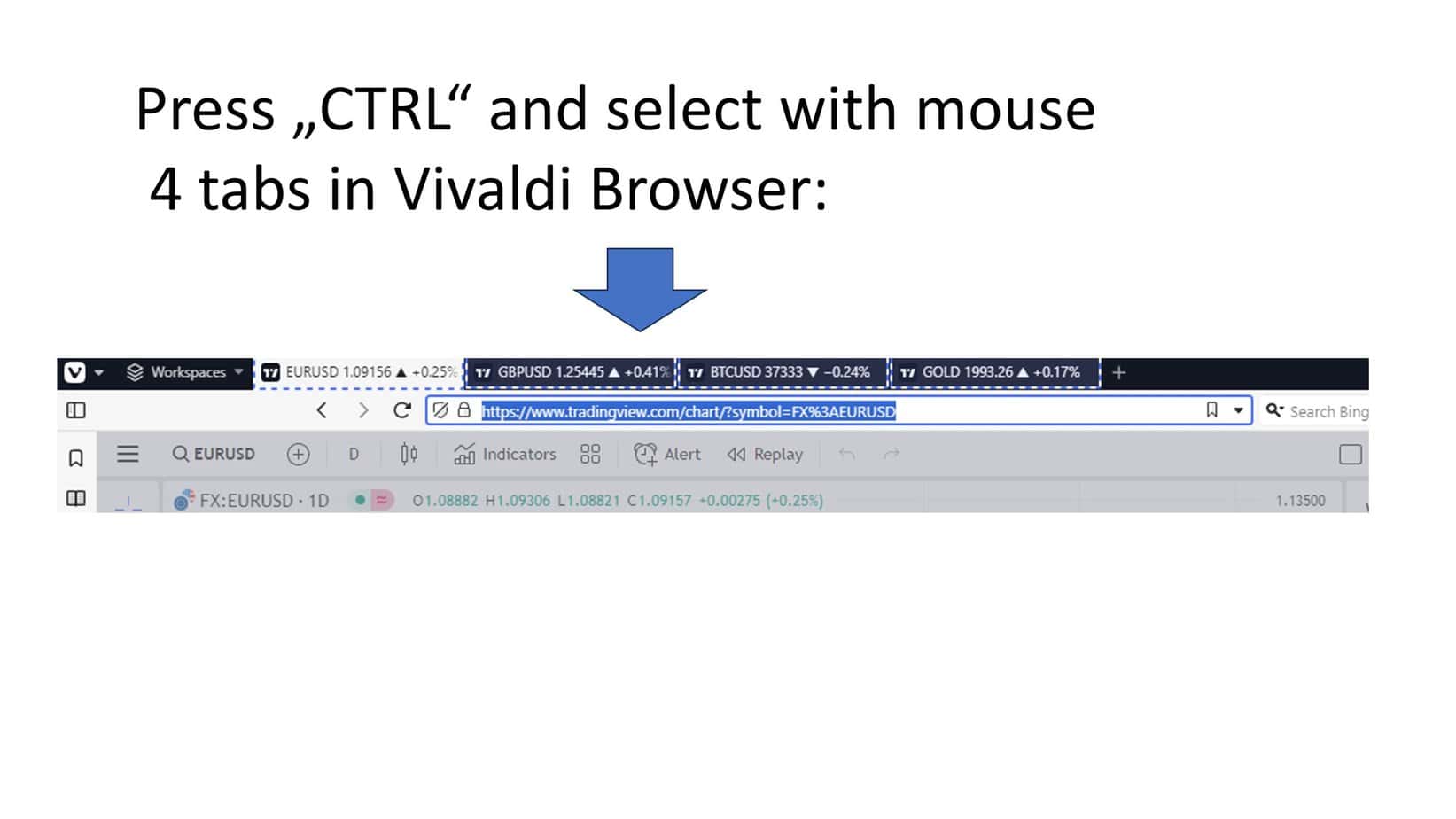
After you select Tabs, choose the Tile tabs option:
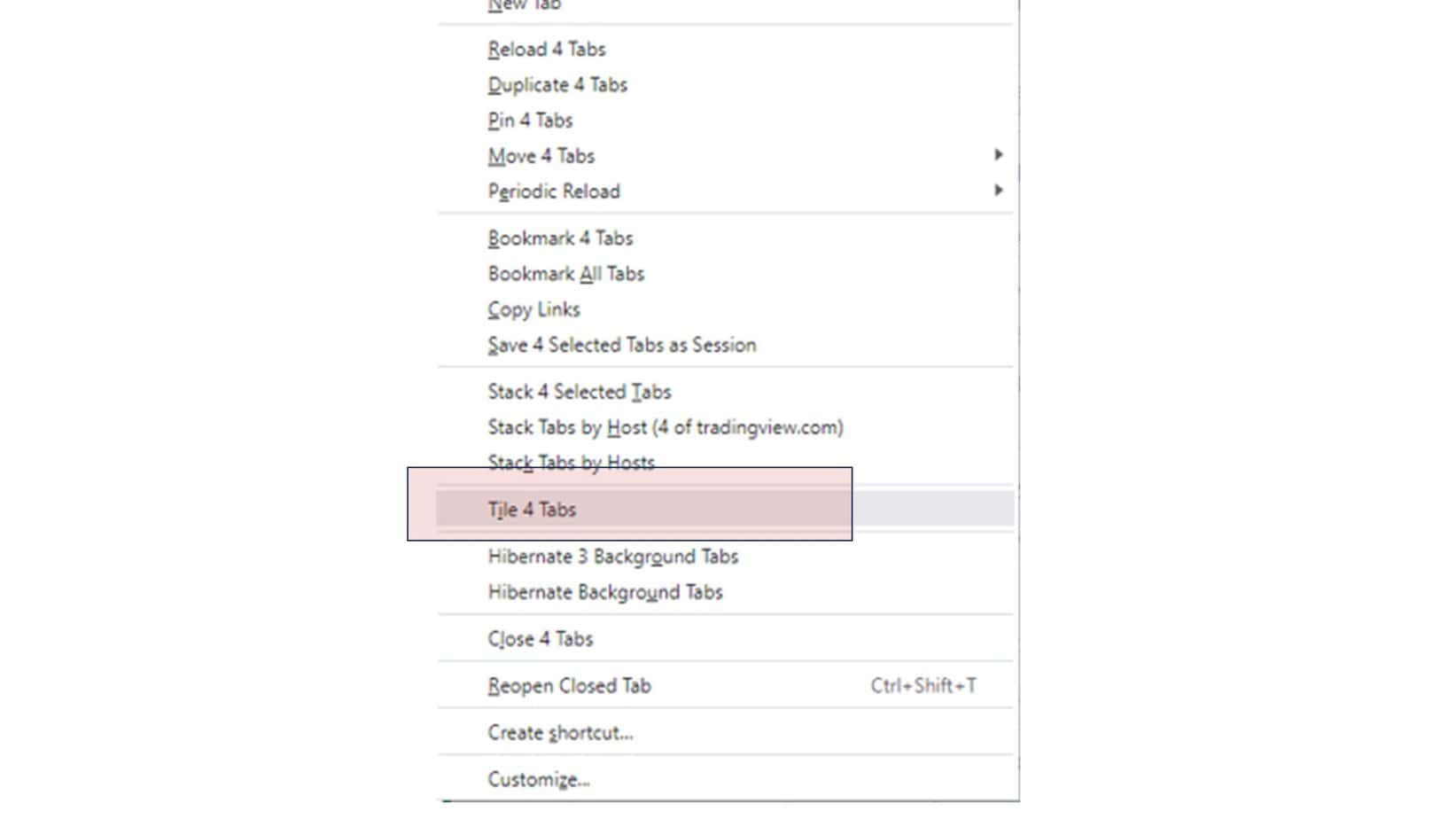
Look final screen:
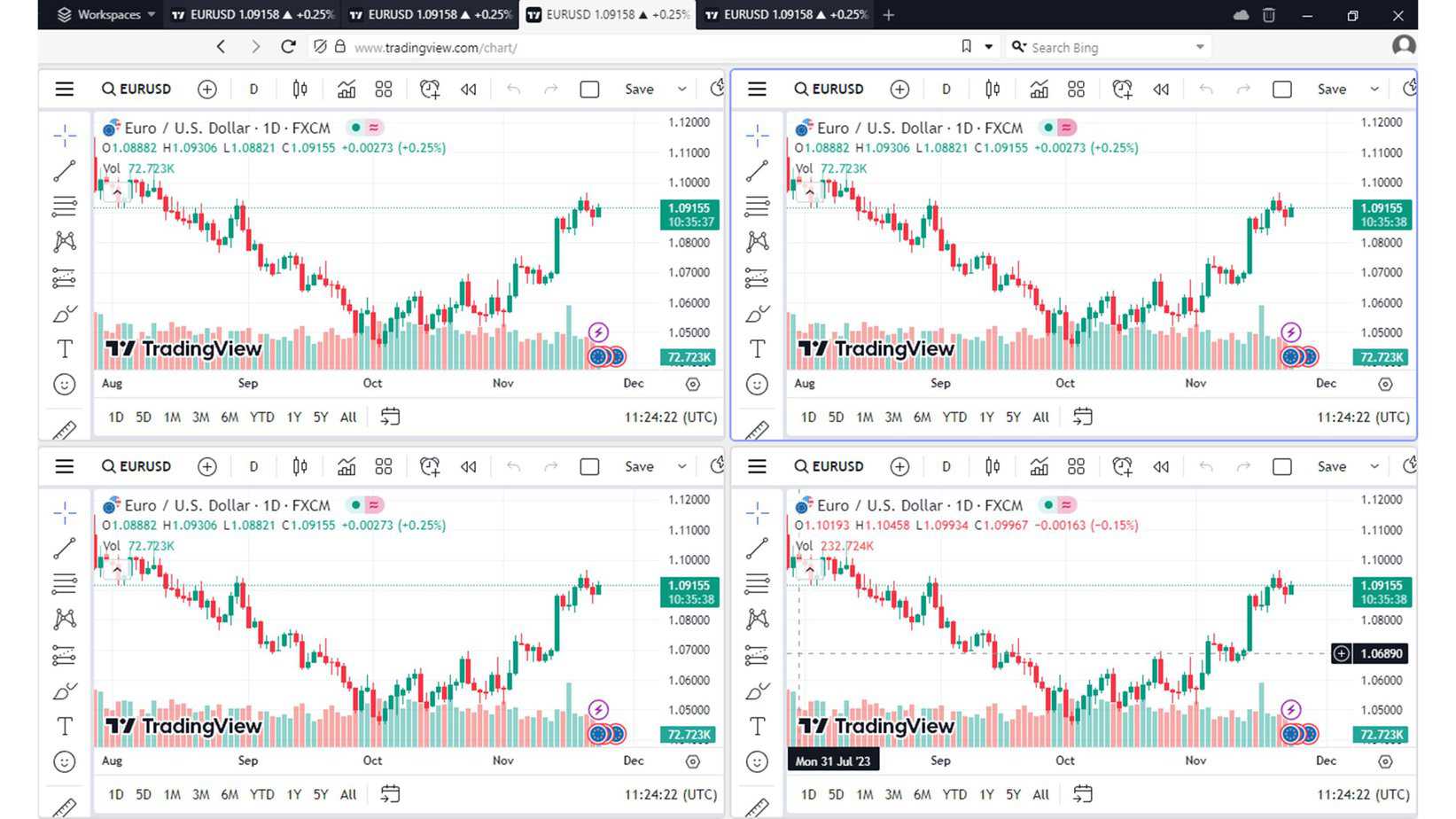
Multiple charts on one screen offer significant benefits for traders. First, they allow simultaneous monitoring of different markets or assets, enabling quick comparisons and more informed decision-making.
Second, this setup aids in spotting correlations and divergences between various instruments in real time, which is essential for risk management and strategy development. Lastly, having multiple charts visible at once increases efficiency by reducing the need to switch between tabs or windows, keeping all critical information readily accessible for immediate analysis.
























