Table of Contents
People use proxy servers for several reasons, including improving corporate and institutional security, increasing user privacy, and providing access to geographically restricted content.
One of the main reasons people choose to use proxy servers is to improve their overall security and privacy when accessing the internet. These servers anonymize web traffic by masking the user’s IP address with the proxy server. This helps protect against data breaches and other security threats and shields users from unwanted surveillance or tracking by advertisers or third parties.
In addition to enhancing security, proxies can also be used to provide access to geographically restricted content. For example, many streaming media services are only available in certain regions due to licensing restrictions or other factors. A proxy server can allow users in these areas to bypass these restrictions and access unavailable content.
Recently, many Metatrader users have had problems installing MT4 or MT5 on Mac, Linux, or Windows because they got a pop-up with the text “Please specify the proxy server options.” The problem is that most Metatrader users do not have a proxy server, only regular internet access.
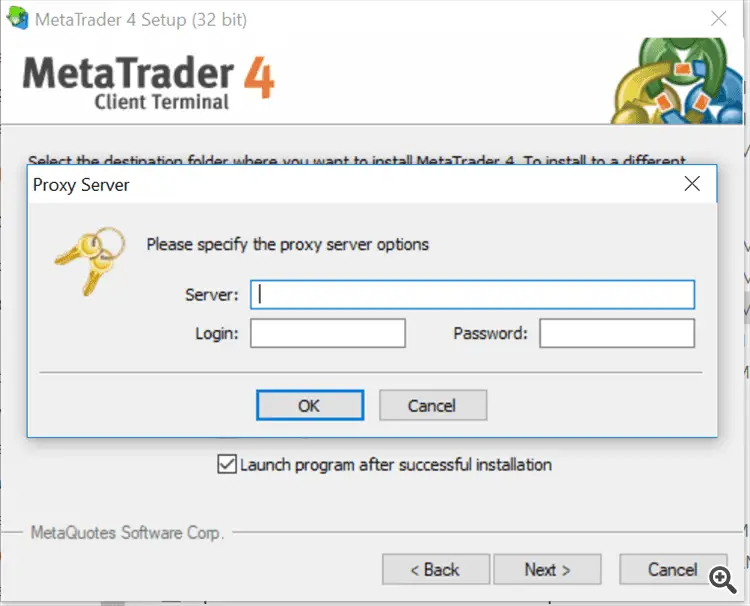
Fix Proxy Server Problem During Installing MT5 or MT4
If you have “Please specify the proxy server options” on your Windows PC or MAC, the problem usually exists because your antivirus software blocks MT4 to MT5 internet connections. Old versions of the Metatrader platform can also show proxy server problems.
My latest video:
To fix the proxy server problem while installing MT4 or MT5, turn off antivirus software and use the latest stable installations of a legally branded brokerage. In that case, your MetaTrader software installation should not be a problem.
Please see my video related to this topic (Firewall problem and Proxy):
A few years ago, I had a problem with my MAC when I wanted to have the old version in a language other than English. I fixed the problem by installing a brand-new, stable version of HFM and the FxPro MT4 platform.
Try to allow your MT4 in Windows OS to be excluded from Windows Defender blocking:
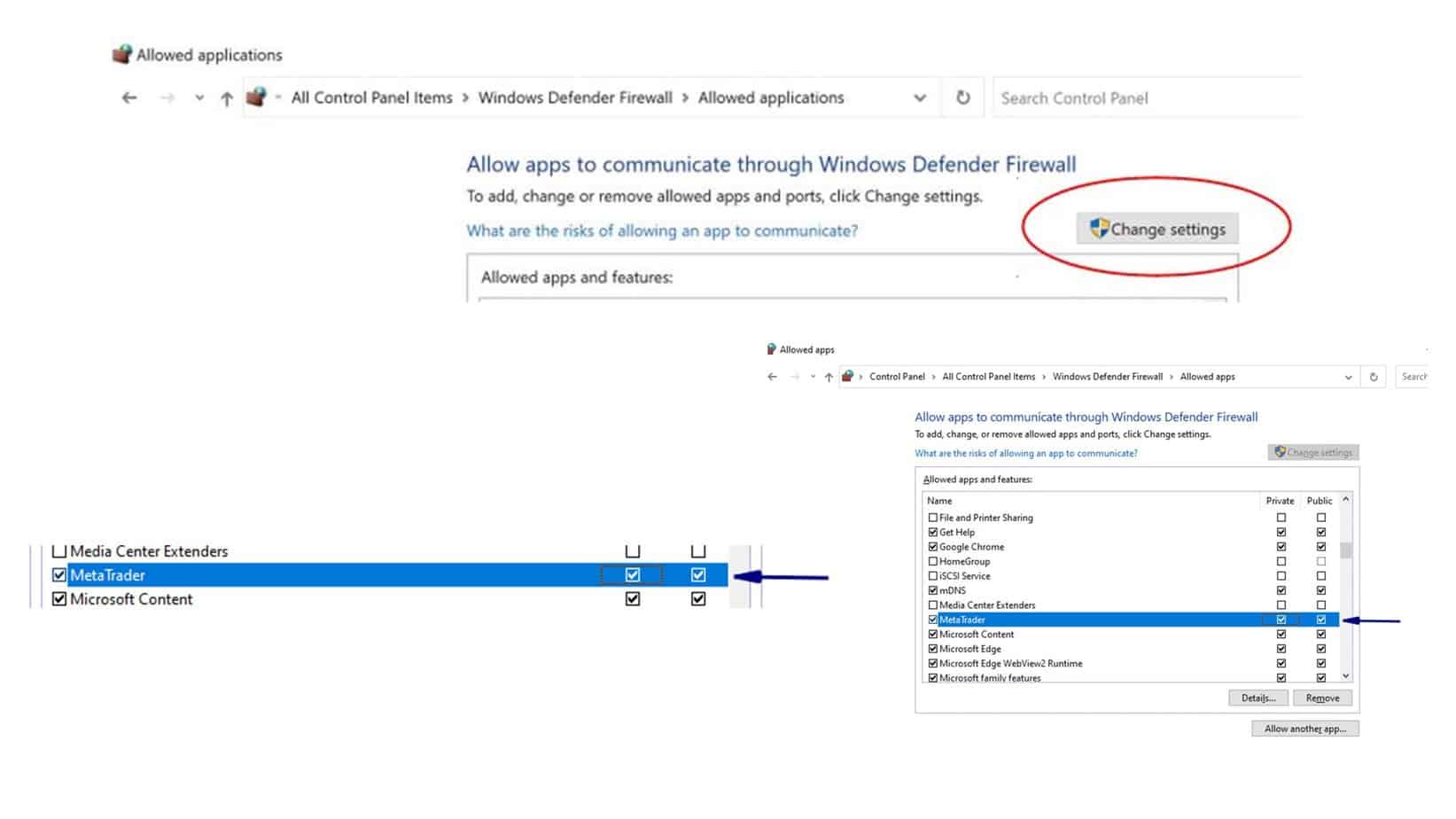
Proxy server problem if you already use a Proxy or VPN
Suppose you are experiencing a problem with your MetaTrader software during installation and use a proxy. In that case, you likely encounter an issue with your proxy server settings.
To resolve this issue, you must access your proxy server settings and ensure they are configured correctly. To do this, navigate to the “Network and Sharing Center” in your Windows Control Panel.
Once there, look for entries related to a “proxy server” or “proxy service” and ensure the appropriate options are enabled. If necessary, try turning off any antivirus software or firewalls running on your computer, as these may also be interfering with the proper functioning of your MT5 or MT4 software.
New Solution for PR_END_OF_FILE_ERROR
The error message PR_END_OF_FILE_ERROR typically indicates that the connection to the server was unexpectedly closed while attempting to load a web page. This can occur for various reasons, but it’s often related to network issues caused by a VPN or security services like Cloudflare Warp. Disabling the VPN or changing your Internet Service Provider (ISP) can sometimes resolve this issue by establishing a more stable or compatible connection with the server. In your case, turning off Cloudflare Warp, a service designed to optimize and secure internet connections, helped resolve the connection problem, suggesting that it might have interfered with the website’s security protocols or connectivity.
Proxy Server Problem for Linux Users
sudo pacman -S lib32-gnutls and it resolved your problem; it indicates the issue was related to SSL/TLS connections required by the software you were using.- GnuTLS is a secure communications library that implements the SSL, TLS, and DTLS protocols used to encrypt and secure network communication.
- The
lib32-gnutlspackage is a 32-bit version of the GnuTLS library designed for compatibility with 32-bit applications running on 64-bit systems.
Why Was It Needed?
- If your software relied on a 32-bit version of GnuTLS for secure communication (e.g., accessing a proxy server over HTTPS or using encrypted connections) and
lib32-gnutlswas missing, and the software couldn’t establish the required connection. - This would lead to failure when the application tried to connect through the proxy, as the necessary cryptographic operations could not be performed.
How Did Installing lib32-gnutls Fix It?
- By installing
lib32-gnutls, you provided the required library for the application to perform a TLS/SSL handshake and establish secure communication through the proxy server. - Once the library was in place, the software could connect to the proxy server and complete its tasks.
Why Was Proxy Server Data Involved?
- Proxy servers often require secure connections, especially when passing traffic for applications that rely on HTTPS.
- If the software attempted to connect via a proxy but couldn’t establish a secure connection due to missing libraries, it would fail and prompt for proxy settings to troubleshoot.
Fix Proxy Settings in Windows 10
Check Windows Proxy Configuration:
- Open Settings:
- Press
Win + Ito open the Settings menu.
- Press
- Navigate to Network & Internet > Proxy.
- Ensure that:
- Automatically detect settings are turned on (if your network supports automatic configuration).
- If using a manual proxy, ensure the correct IP address and port are entered.
Reset Proxy Settings:
Open a Command Prompt as Administrator and run:
If you’re using software that requires proxy handling, ensure it has the correct settings:
- Check if the software allows you to configure proxy settings manually.
- Update the software to the latest version to ensure compatibility with modern TLS protocols.
Install or Update SSL/TLS Libraries
Windows uses system-wide SSL/TLS libraries provided by the operating system. To ensure they are up-to-date:
Update Windows:
- Go to Settings > Update & Security > Windows Update and install all available updates.
Install Microsoft Visual C++ Redistributable:
- Many applications require these libraries for network communication.
- Download the latest version from the Microsoft website.
Use a Command-Line Tool to Configure Proxy
For advanced scenarios, use PowerShell:
Open PowerShell as Administrator.
Set the proxy:
To view current settings:
Logs and Diagnostics
For persistent issues:
- Check logs in the application or system logs in Windows Event Viewer (
Win + S, type Event Viewer). - Use tools like Wireshark to monitor network traffic and identify the problem.
If you continue to experience problems with these applications after making changes to your proxy settings, contact the support team for assistance. Good luck!
























