One of the first things traders learn is to change time frames on the MT4 platform.
How do you change the time frame in MT4?
To change the time frame in MT4, press the wished time-frame icon above the chart and below the main menu. Then, you can easily switch from one frame to another, such as default time frames M1, M5, M15, M30, H1, H4, D, W1, and Mn.
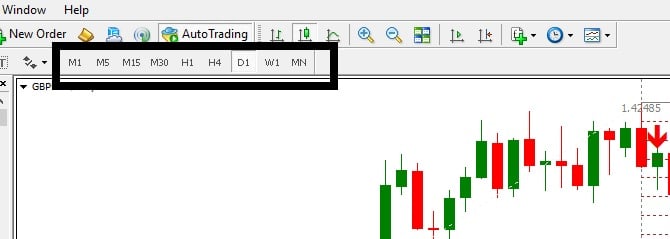
However, some traders like to use custom time frames. For example, learn how to add a custom time frame in MT4 such as H8 (eight hours time frame):
How do you add custom time frames in MT4?
To add custom time frames in MT4, try the following steps:
- Open preferred chart. For example, GBPUSD.
- In the navigator, choose Scripts and drag and drop on the chart default MT4 Script “PeriodConverter.”
- Set time multiplication in the Script. For example, if you are on the H1 GBPUSD chart, set 8 to see the H8 chart.
- Go to File/ Open offline and choose the preferred chart and time frame. For example, choose the H8 GBPUSD chart. .”
Please watch the whole video for details.
Below, you can see how you can find Script/PeriodConverter in your MT4 Navigator:
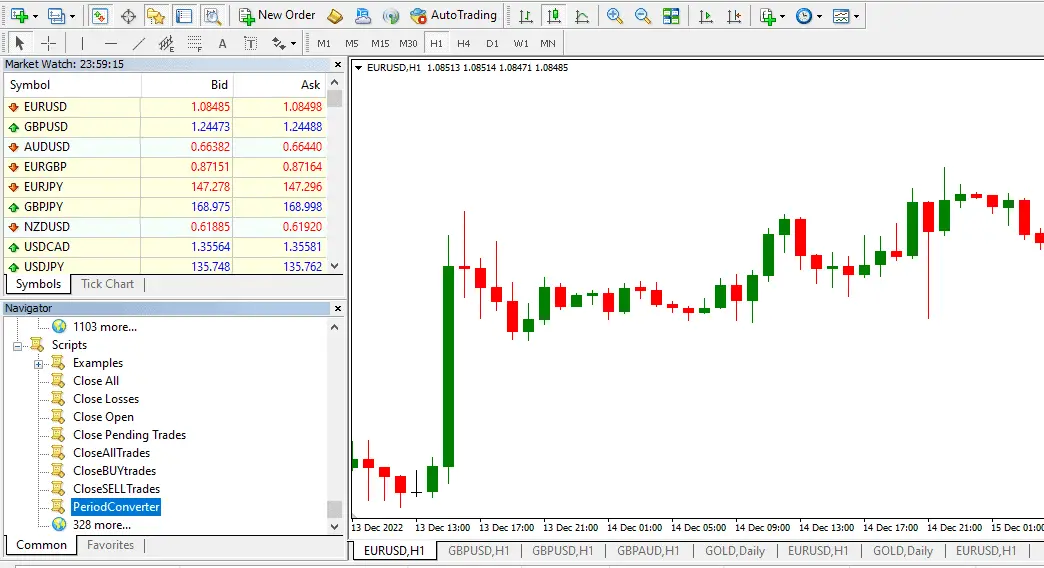
PeriodConverter script for custom Time Frame
Please follow these steps to add a custom time frame to your chart:
The PeriodConverter script is a default script provided by MT4, allowing you to create custom time frames on your charts. Here’s a detailed explanation of how to use the PeriodConverter script:
- First, open the MT4 platform and locate the navigator window on the left side of the screen. If you don’t see it, you can enable it by going to the “View” menu and selecting “Navigator.”
- In the navigator window, look for the “Scripts” section. Click on the small triangle next to it to expand the options.
- Within the “Scripts” section, you will find the “PeriodConverter” script. Click and drag the script onto the chart where you want to create the custom time frame. For example, if you’re working with the GBPUSD chart, drag the script onto the GBPUSD chart.
- After dropping the script onto the chart, a settings window will appear. You can specify the parameters for your custom time frame in this window.
- The first parameter is “PeriodMultiplier,” which determines the multiplication factor for the original time frame. For example, if you want to create a custom time frame that is four times the original time frame, enter “4” in this field.
- The next parameter is “PeriodType.” Here, you can choose the type of time frame you want to create. The options available are M1, M5, M15, M30, H1, H4, D1, W1, and MN. Select the appropriate time frame that suits your trading needs.
- You can also set the shift value to create an offset in the custom time frame. By default, it is set to “0,” meaning the custom time frame will start at the beginning of the bar. However, you can adjust this value if needed.
- Once you’ve set the parameters according to your requirements, click the “OK” button to apply the settings. The PeriodConverter script will generate the custom time frame chart based on the specified parameters.
- To view the custom time frame chart, go to the top menu and click on “File.” Then, from the dropdown menu, select “Open Offline.”
- In the “Open Offline” window, you will see a list of available offline charts. Locate the custom time frame chart you created with the PeriodConverter script and click on it to select it.
- After selecting the desired custom time frame chart, click the “Open” button. MT4 will load the custom time frame chart; you can analyze it like any regular one.
Using the PeriodConverter script, you can create and access custom time frames in MT4, allowing you to analyze price action and make trading decisions based on your preferred time intervals.
























