Table of Contents
Most foreign exchange (forex) brokers use the Metatrader trading platform for their forex traders. Metaquotes is the MetaTrader software developer, and it has developed two versions of the software, Metatrader 4 (MT4) and Metatrader 5 (MT5). Like most software developers, Metaquotes releases new versions of MT4 and MT5 periodically. These new versions may fix the bugs in the earlier version. Additionally, the latest version of the software will include new features that will make it easier for the forex trader or improve their performance while trading in forex. Most people prefer to update the Metatrader, which they have installed on their desktop, since the personalized settings will be retained.
How to Update MT4 on PC Manually?
The trader can update MT4 manually by right-clicking on the Metatrader icon on the desktop. Then, the trader needs to run the application as an administrator (“Run as administrator” option). The latest version will be automatically installed when MT4 or MT5 is opened, and the computer is connected to the Internet.
The steps are:
- Right-click on the MetaTrader icon on the desktop.
- Select the “Run as administrator” option to run the application with administrator privileges.
- Once MT4 or MT5 is opened and the computer is connected to the internet, the latest version will be automatically installed.
This updating method will ensure that all the forex trader’s information is retained; no time has to be wasted customizing or adding data. If this procedure doesn’t work, the traders can update MT4 manually by simply re-downloading the MT4/MT5 platform and replacing it with a new one.
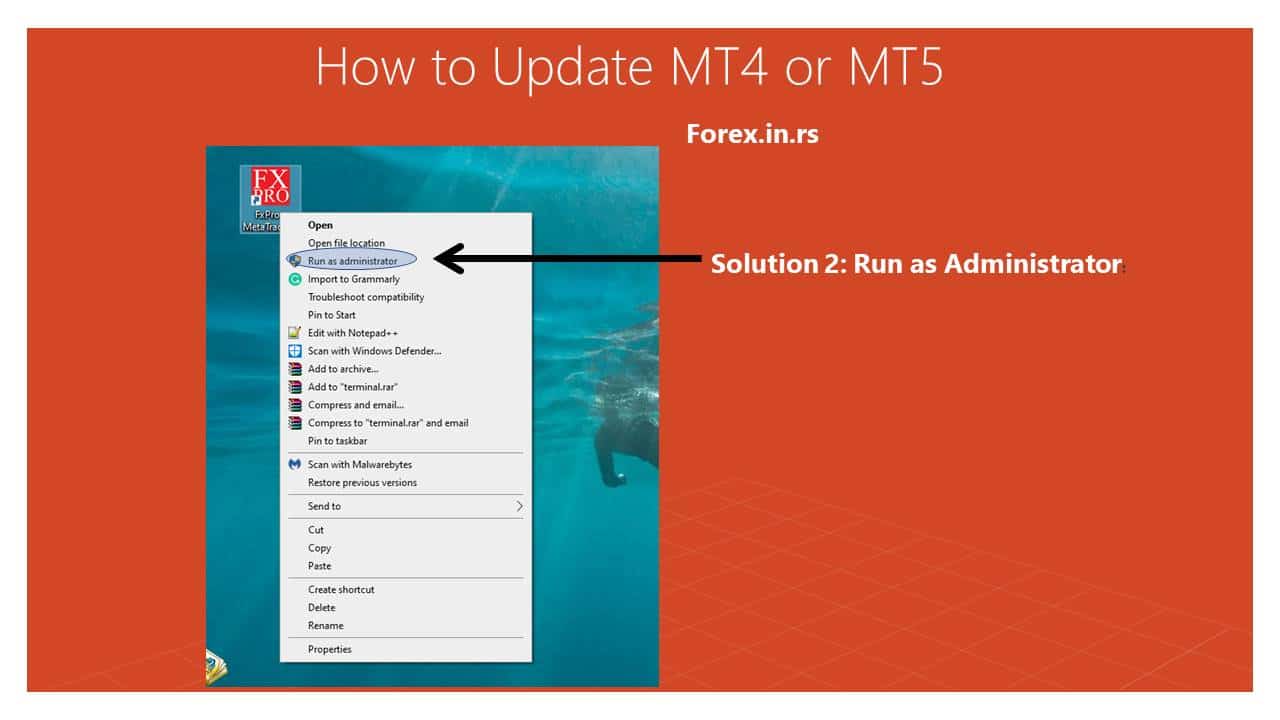
Let us make a simple summary:
MT4 update can be done using these steps:
- Go to the broker’s website and re-download your MT4/MT5. Replace the platform with a new one.
- Press right-click on the MT4 (MT5) desktop icon and click “Run as administrator.” When you reopen the MetaTrader platform, automatic Live updates will start.
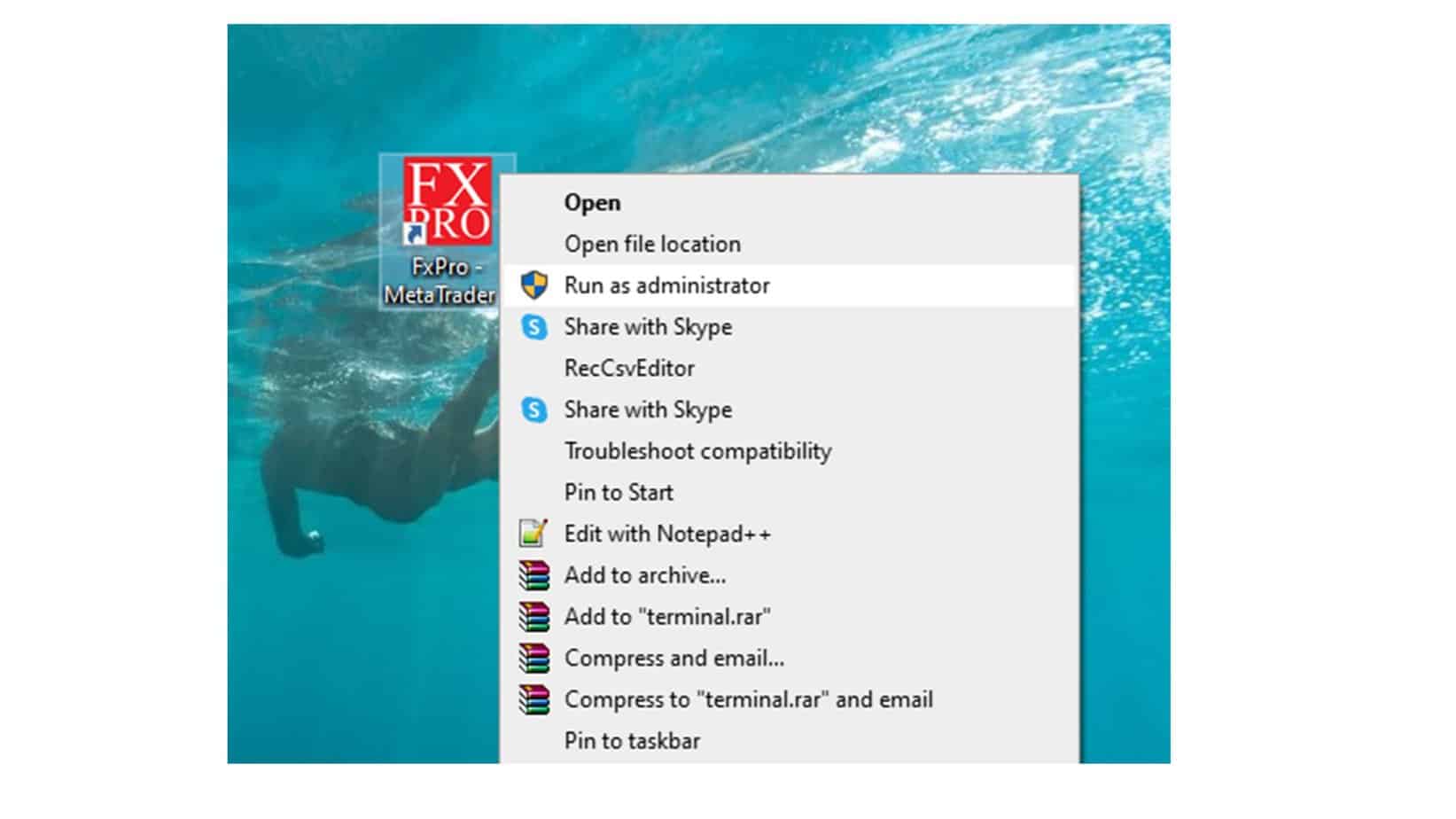
MetaTrader Update options
Typically, like most software, the default setting for MT4/MT5 automatically updates the software. The software will periodically check the Metaquotes website to determine any new updates. These new updates will be downloaded automatically on the computer, laptop, smartphone, or another gadget where MetaTrader is installed. The updates will be made automatically so that the updated version is available. However, in some cases, the forex trader would prefer to update mt4 manually since they want to control what is downloaded on the computer.
If the MT4 “Run as Administrator” option does not work, try updating the Metatrader platform manually.
Steps to Update MT4 on PC Manually
To update MT4 on a PC manually when an automatic update doesn’t work, you need to do the following steps:
- Check MT4 version
- Try the “Run as administrator” option
- Create a backup (copy folders Tester, Indicators, Experts)
- Backup profiles from MT4
- Uninstall Mt4 platform
- Download the new platform from the brokerage website
- Install new platform
Check the MT4 or MT5 version on the desktop.
To see which Mt4 version you have on PC, go to the MT4 help section and choose “About”:
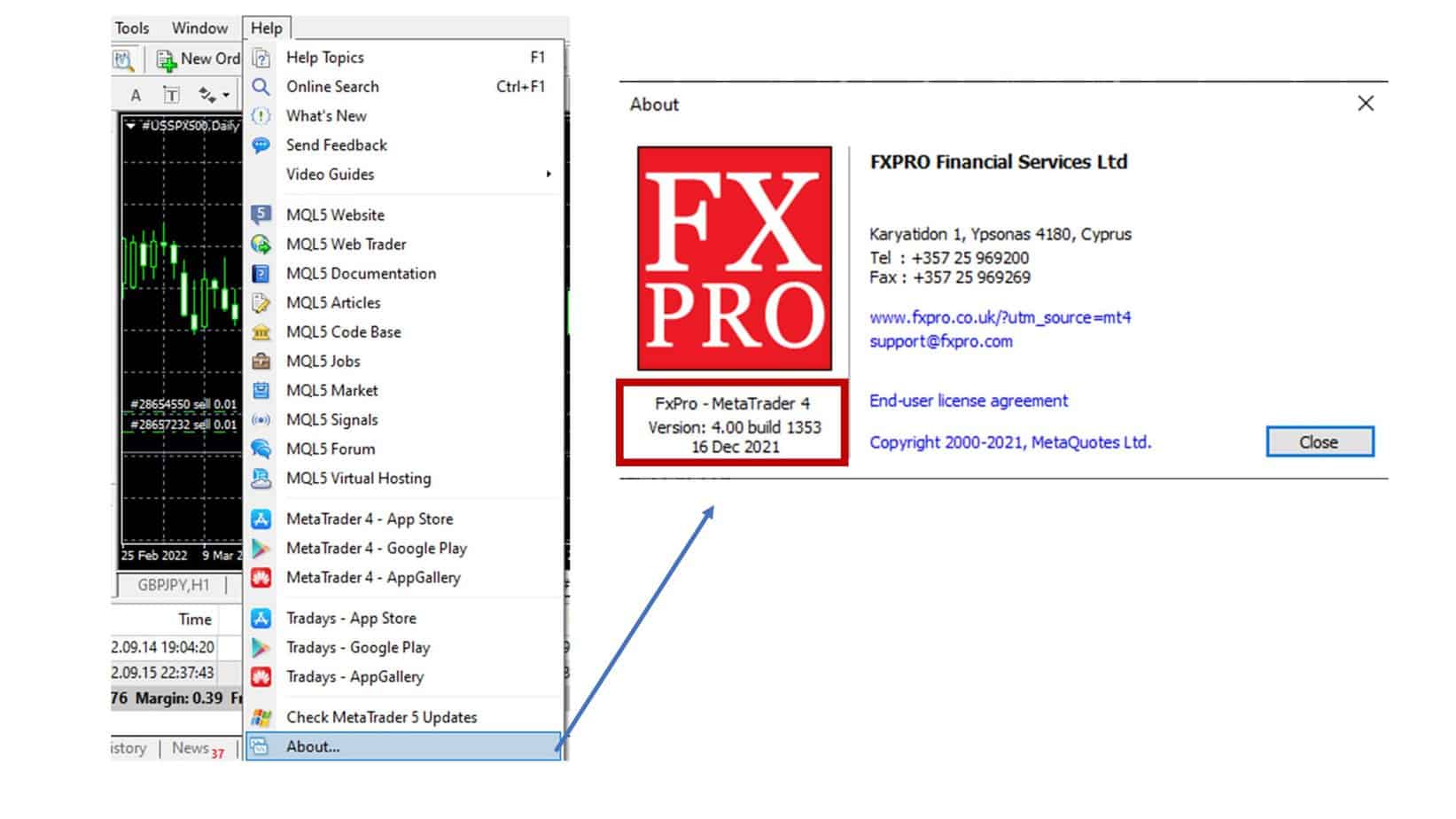
People with slow internet connections may not want automatic updates since they will make their connection even slower. So, they will change the default update option in MetaTrader from automatic to manual. However, in this case, they will have to manually check the MetaTrader version installed on their computer and find the latest version available on the official website. The version information is available in the help section of the MetaTrader menu under the About subsection.
It will have details of the version and build. If there is any difference, they will have to arrange a manual update of the MetaTrader on their computer to the latest version.
Backup MT4 platform before update and installation
To back up the MT4 or MT5 platform, you need to save the following folders:
- Expert Folder
- Indicators folder
- Templates Folder
- Save your profile
To backup your templates folder:
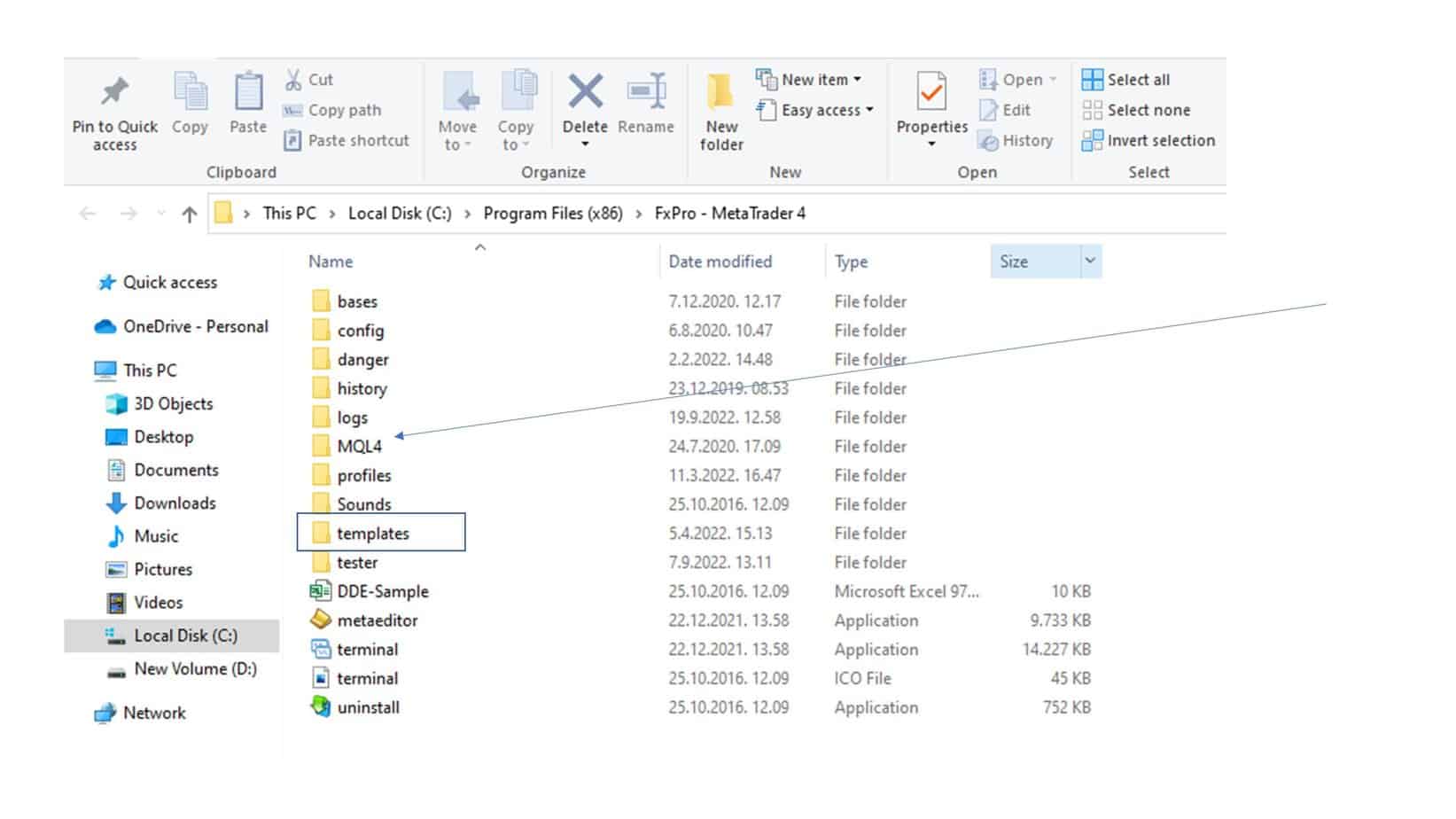
To back up the Indicators and Experts Folder, copy folders from the MQL4 folder:
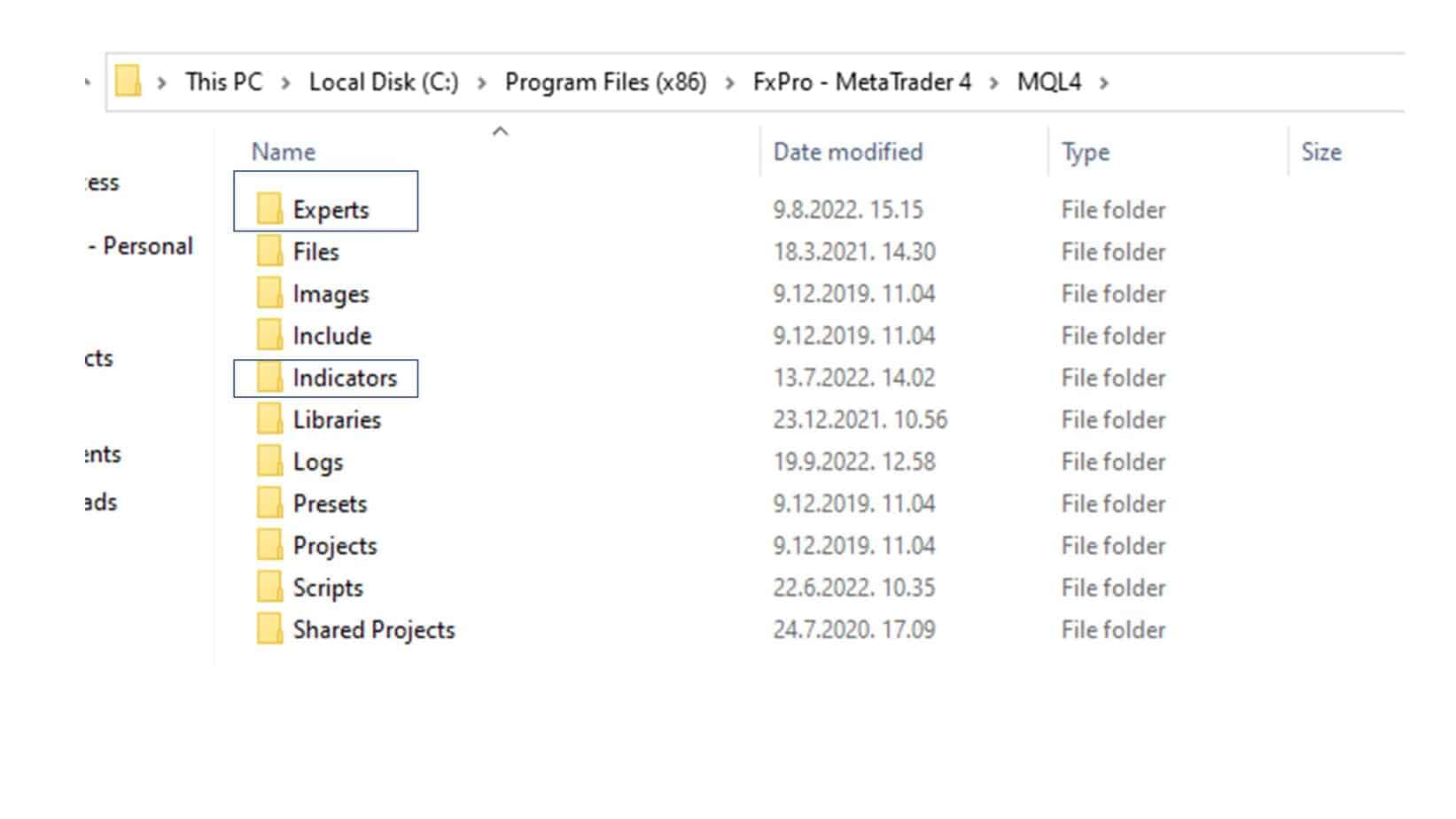
Backup tester folder:
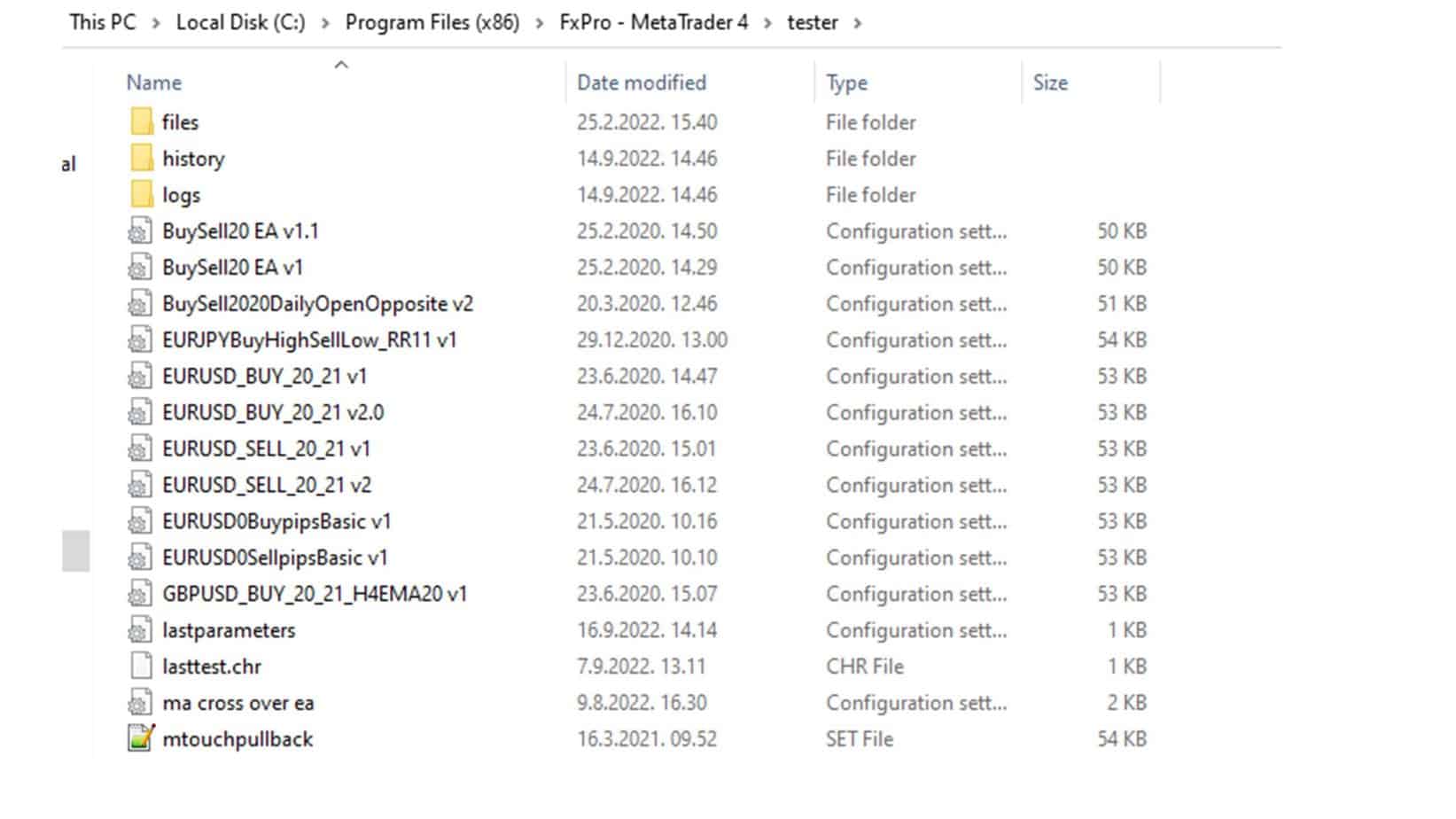
Backup profile file from MT4:
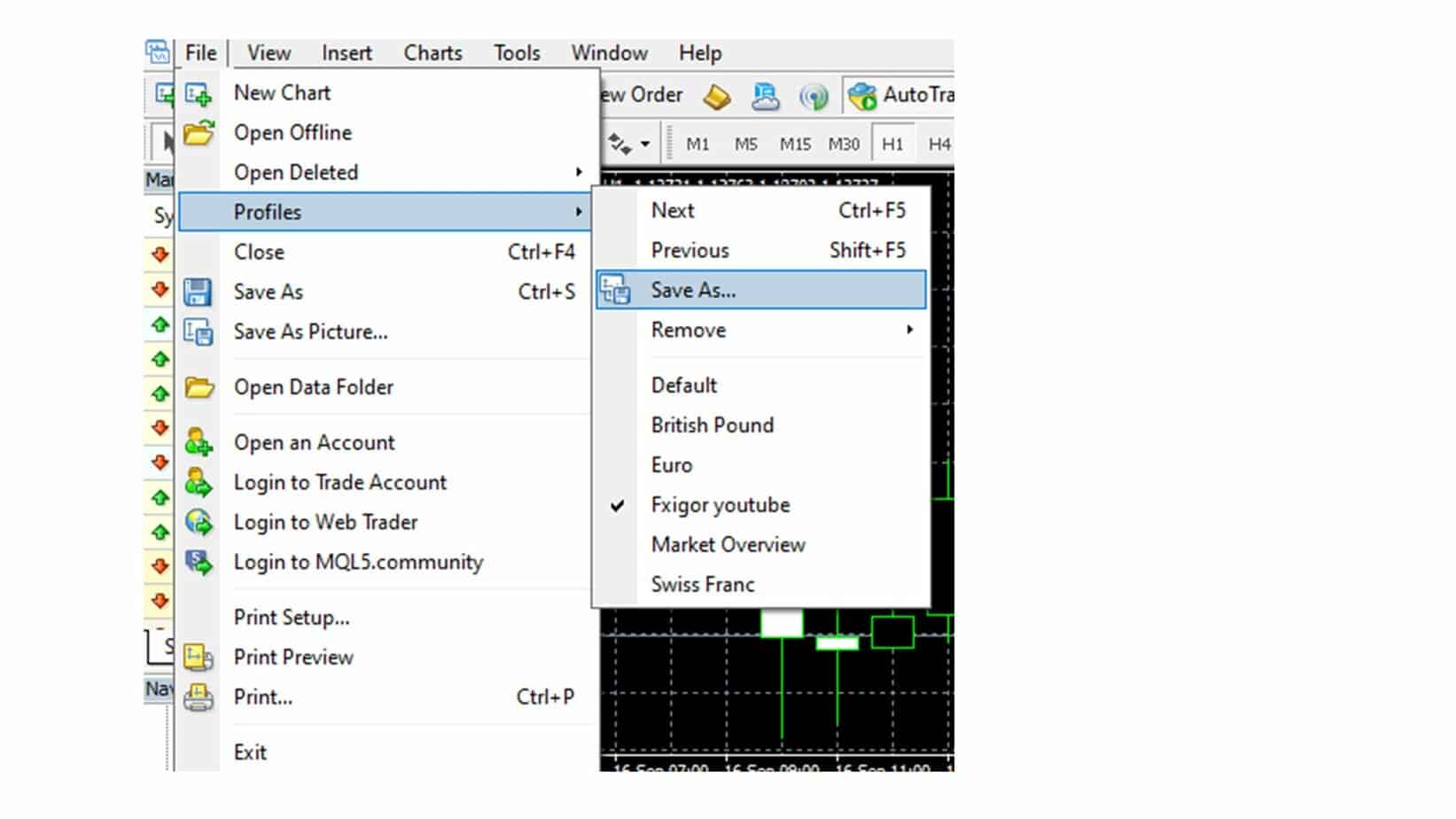
Finally, Remove the Mt4 platform from the PC:
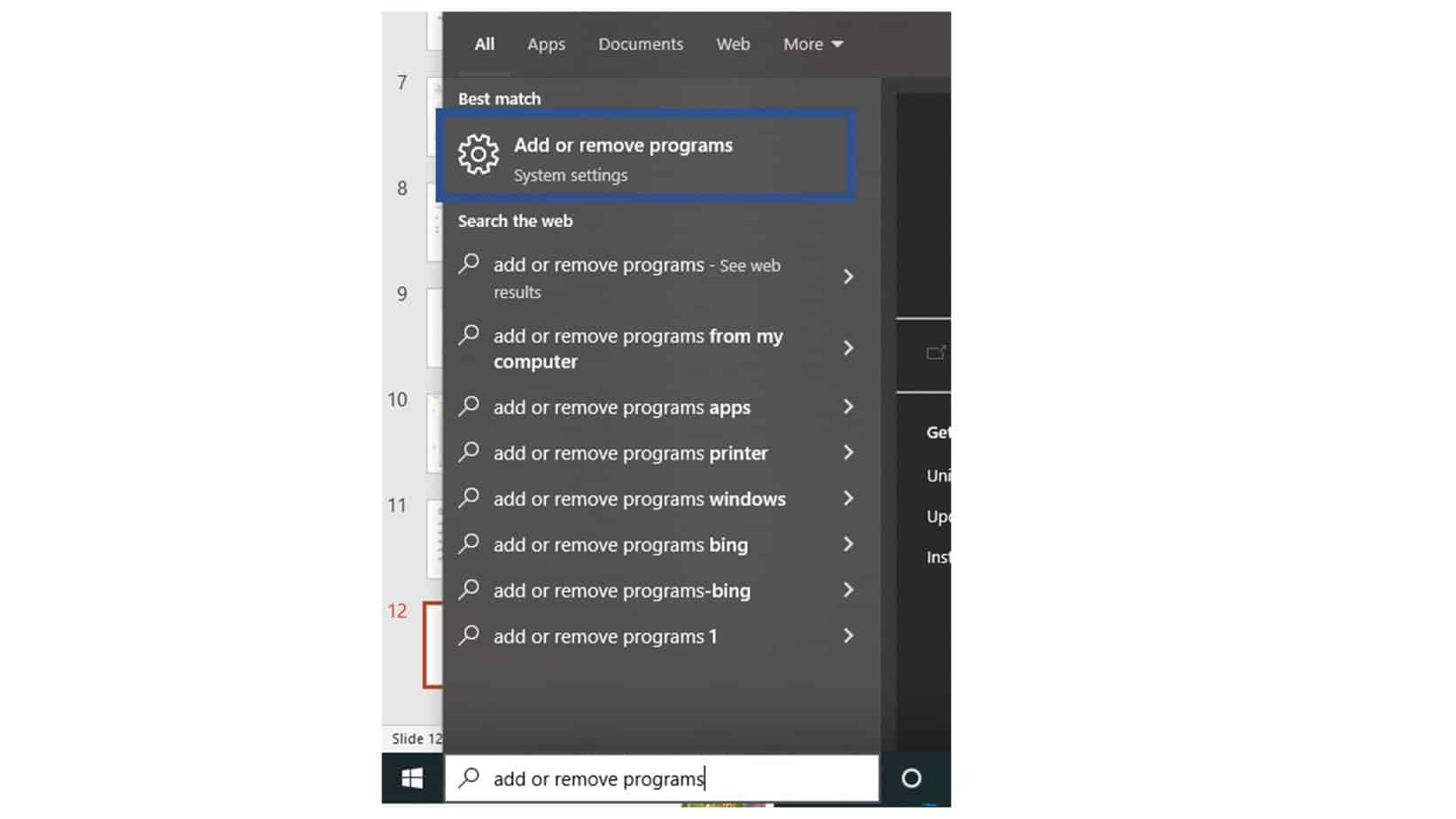
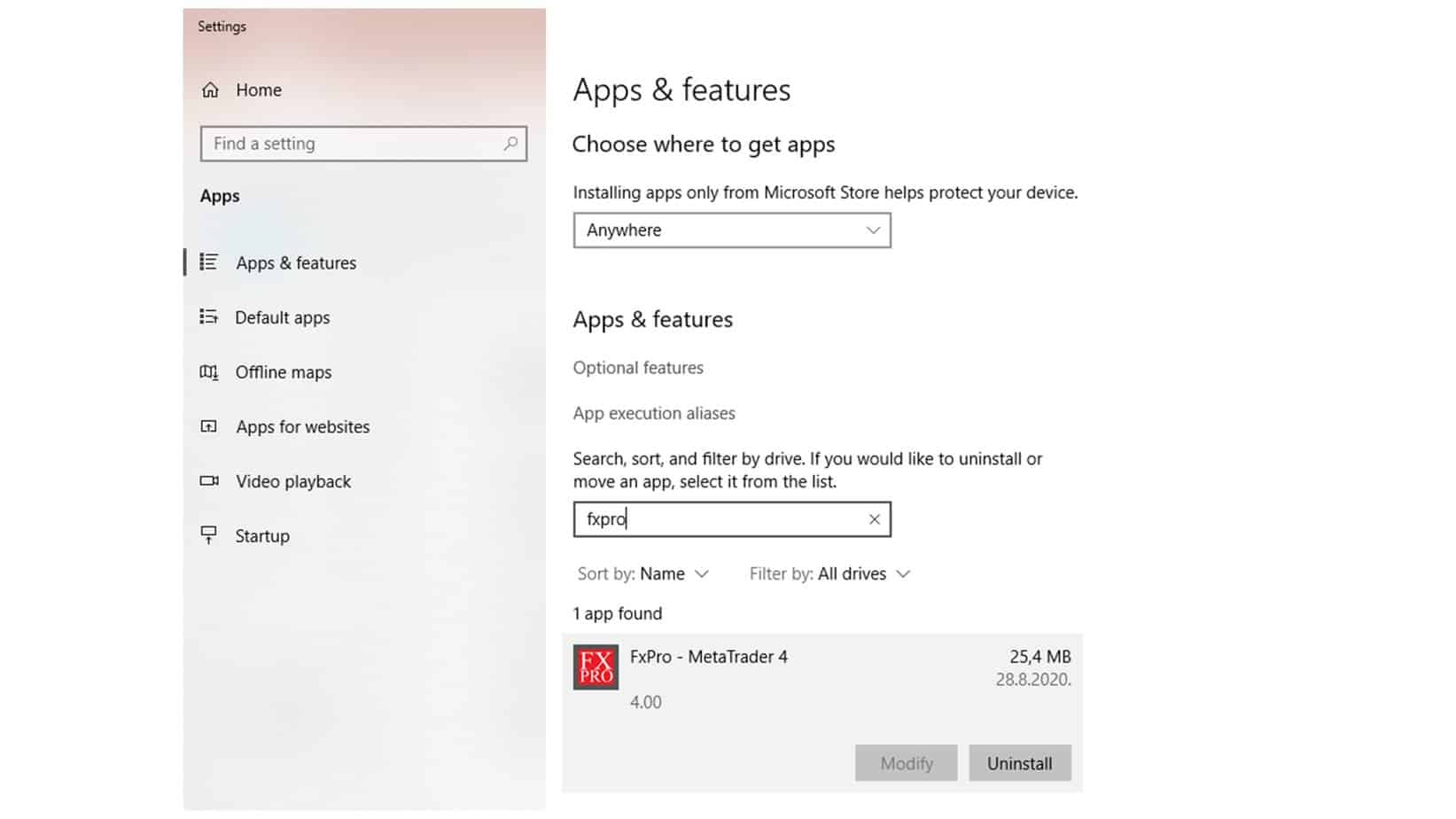
Install New MT4 software
The latest version of the forex trading software can be downloaded from the broker’s website and installed after uninstalling the earlier version. This fresh installation of MT4 or MT5 will remove any customized settings of the forex trader; he may have to spend some time customizing the settings again. If the older version of MT4 or even the device where it is installed is hacked, uninstalling is a better option. Since updating, the earlier version may allow hackers to retain control of the gadget and steal confidential information.
You need to go to the brokerage website to download the new MT4. See the image below (Fxpro mt4 platform):
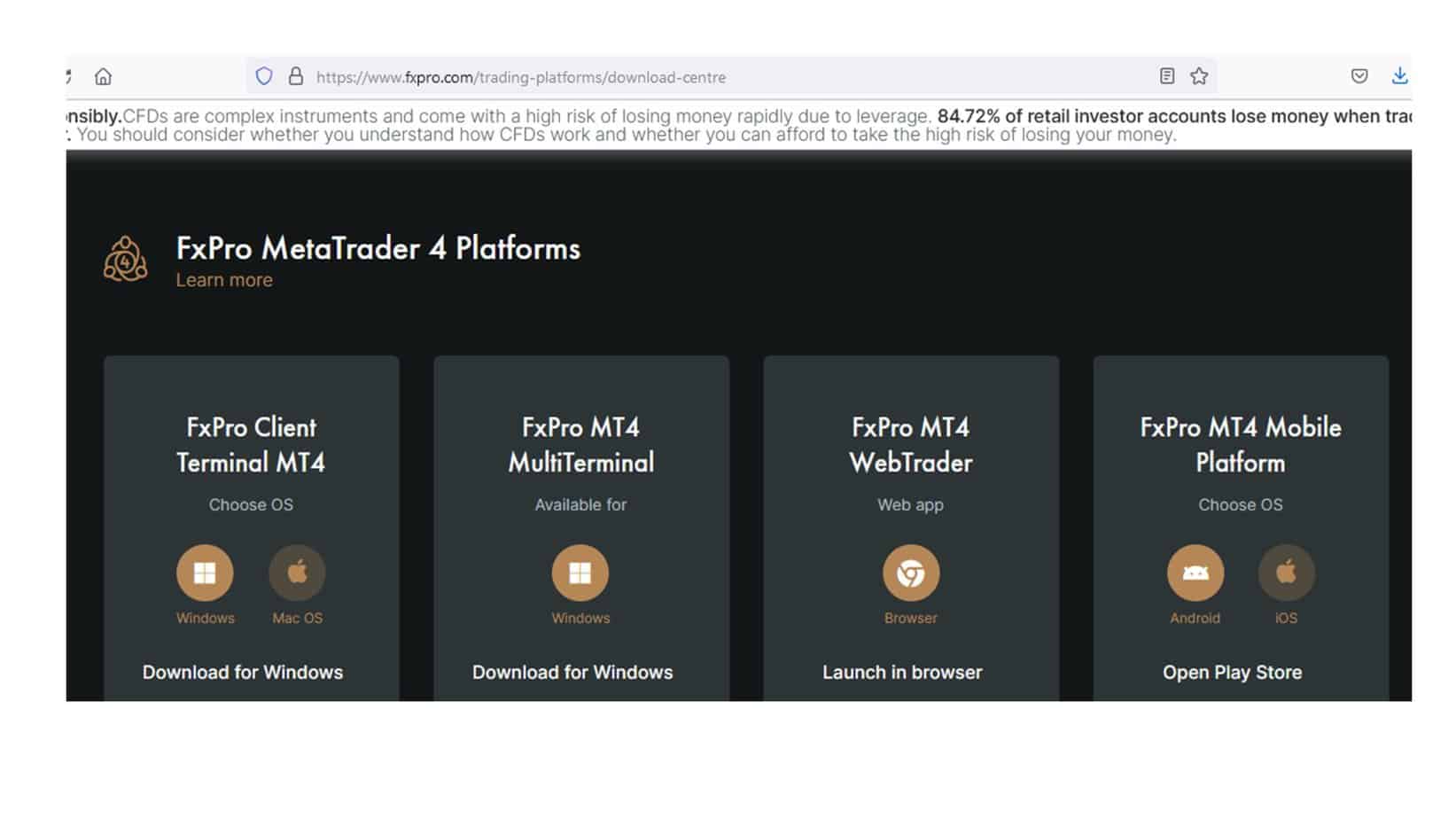 Finally, after installation, you can add your indicators, expert advisors, tester files, and profiles to a new platform.
Finally, after installation, you can add your indicators, expert advisors, tester files, and profiles to a new platform.
























