Table of Contents
What is MT4?
MetaTrader 4 or MT4 represents the most popular electronic online trading software developed by MetaQuotes in 2005. The platform can be used for demo trading (virtual money trading or paper trading) and live real accounts trading. In both cases, MT4 provides real-time price data. Traders can trade various assets such as forex, equities, cryptocurrencies, indices, commodities, etc.
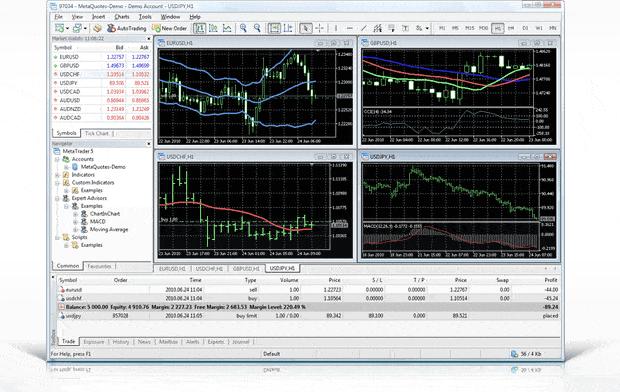
MetaTrader 4 was a platform that offered only currency pairs in the first versions, but today, online brokers offer various securities for trading via this platform. All the tools for applying technical analysis are available within the platform: trend lines, support/resistance, indicators, and many other trading tools. It is easy to apply, and using all the necessary functions can be learned quickly.
Is MT4 legit?
Yes, MT4 software is a legitimate platform and the most used trading platform in the world. Live trading prices can be seen in demo and real accounts. It is a legit platform that follows the highest security standards and is very stable.
The platform is available in several world languages: English, Swedish, Spanish, Slovak, Serbian, Russian, Portuguese, Polish, Mongolian, Lithuanian, Latvian, Korean, Japanese, Italian, Indonesian, Chinese, Bulgarian, Vietnamese, and Turkish.
Advantages of MetaTrader
MT4 benefits are:
- Easy to use Technical and Fundamental Analysis Tools
- Real-Time Access to Market Prices and Liquidity for demo and real traders
- Offers Multiple Trading Orders and High Flexibility
- Robust Security
- High Stability
- Automated Trading is easy to set
- There are a lot of free indicators and Expert Advisors for MT4 on the internet.
It is made unique by the specific programming language MQL4, which allows refining and formatting programs following users’ needs by inserting external indicators, experts, robots, and other additional applications.
The program provides the ability to conduct one-click trading and graphical adjustment of “take profit” and “stop-loss” orders on the price chart. This way, we can easily adjust the entered accounts and start new positions without opening additional windows.
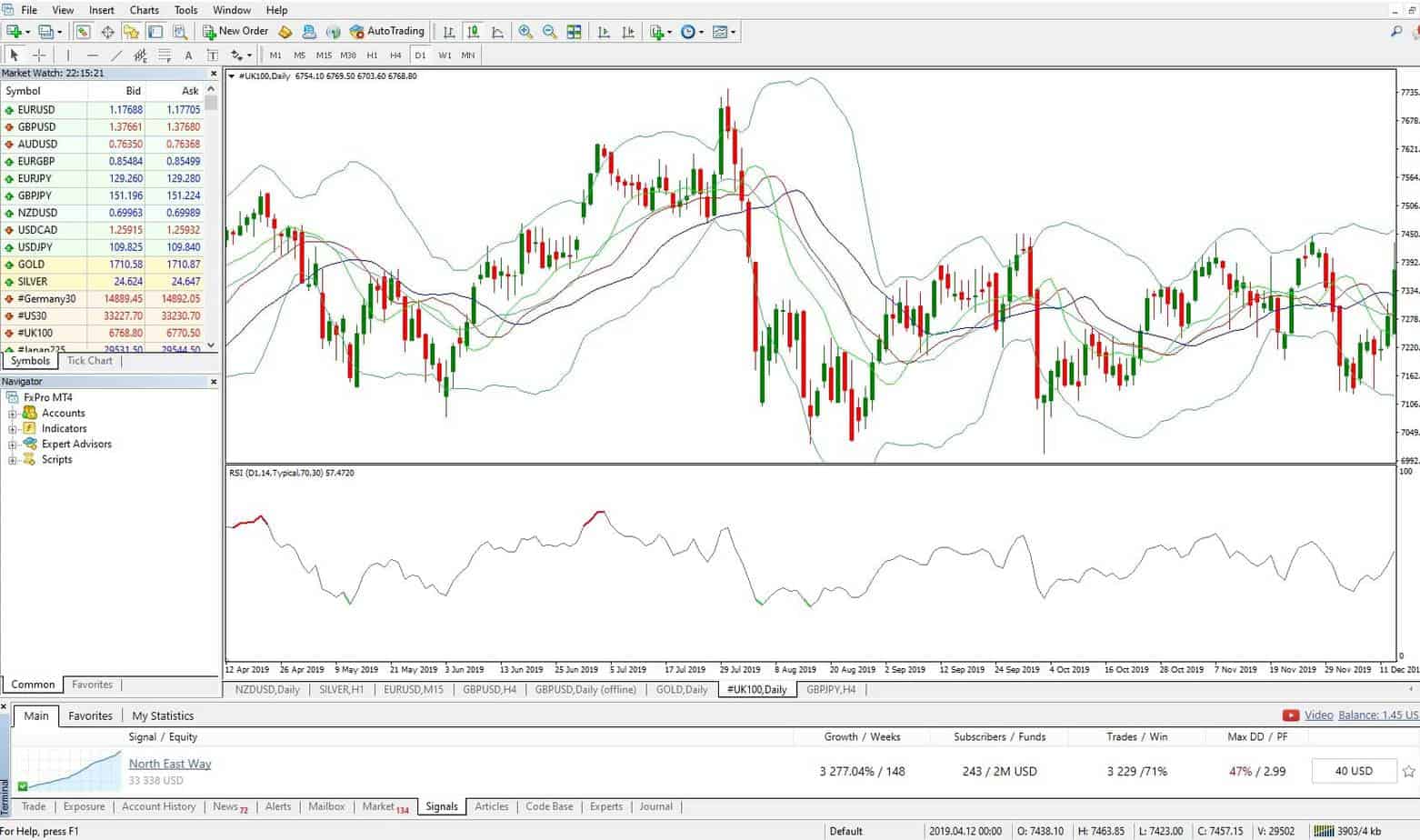
In short, the main advantages of the MT4 program are:
– Maximum user orientation
– Overview charts
– Security and protection
– Simplicity
There is a possibility of installing the program on desktop computers, tablets, and mobile phones.
The number of instruments available on the platform depends on the offer of the given brokerage house. The software is primarily intended for trading leveraged products (foreign currency pairs, index CFDs, CFDs on stocks…).
How to add a broker to MT4?
First, you need to pick a broker and download the MT4 platform from the broker’s download page. Each broker has its own MT4 platform, the same M4 platform, but the company logo and instruments are different for each broker. You do not add several brokers to one MT4 platform. Instead, you download for each broker a separate MT4 platform.
How to use MT4?
To use MT4, you need to download the platform, log in using your username and password, set up charts, add indicators, open trading positions, and set stop loss and target price.
To learn how to use MT4, please read the following questions and steps:
How to download MT4 on Windows?
To download MT4 on Windows OS, you must visit your broker’s download page and run the .exe installation file. After you download the file on your computer, follow the installation process.
For example, you can download the Fxpro MT4 platform or download the Hotforex MT4 platform.
How to download MT4 on Mac?
To download MT4 on Mac, you must visit your broker’s download page and run the dmg installation file. Usually, almost all brokers besides Windows offers Mac installation file too. After downloading the file on your computer, follow the Apple Mac operating system’s installation process.
For example, download the Hotforex Mac MT4 platform.
How to add indicators to MT4?
To add indicators to MT4, you need to paste the .ex4 (or mql file) file in the MT4 Indicators folder and then add indicators on the chart using the Insert/Indicator option.
Usually, to add an indicator to the MT4 platform folder, the fastest way is to open the MT4 platform, go to the File menu and choose the Open data Folder option. In that folder, find the Indicator directory and paste the ex4 file. If you have an mql file, in that case, paste the mql file into the folder, go to the MT4 Navigator section, Righ click, and then Refresh.
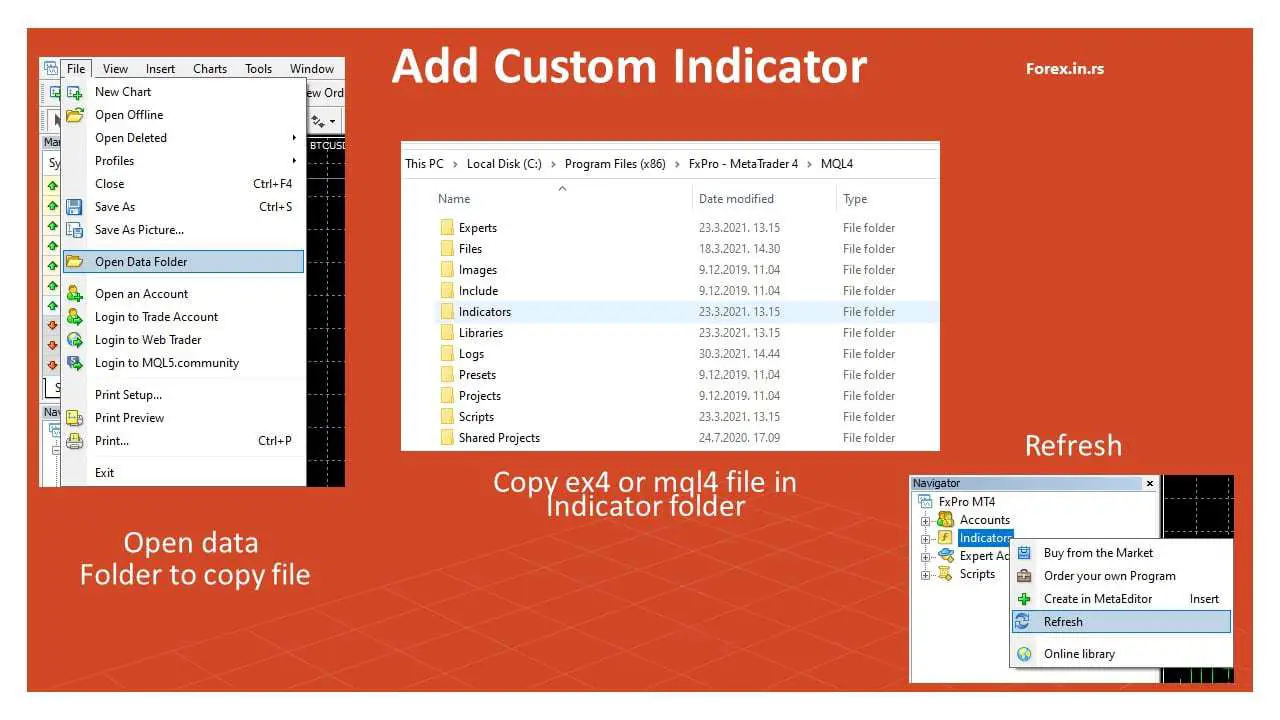
See the video below on how to install a custom indicator:
How to lock MT4 indicators?
To lock the MT4 indicator in your MT4 platform, you need to add the following mql4 code to your indicator source, where you will enable your indicator to work only on wished account number:
//code to lock mt4 indicatorsint init(){
if (AccountNumber()!=654241) return(INIT_PARAMETERS_INCORRECT);
//codes
}
How to draw trend lines on MT4?
To draw trend lines on MT4, we need to connect either highs or lows using diagonal lines. We need to connect successive price reaction lows to draw an upper trendline. To draw a down trendline, we need to connect successive price reaction highs (peaks). The trendline importance depends on the number of connected lows and highs.
To learn how to draw trendlines, read the article and watch the video below:
How to trade US30 on MT4?
To trade the US30 on Mt4, you need to choose the option “Insert,” then “Chart,” and open the symbol US30, DJ3, or DAX30 index. Various brokers have different names for this trading symbol. Usually, you can find it in the MT4 section Spot Index or Spot Index major, Index major.
To open the US30 chart in MT4 please go to File/ New chart/ Spot Index Major/ US30.
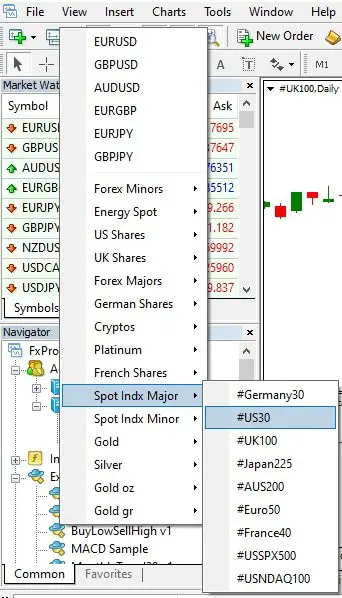
How to trade NAS100 on MT4?
To trade the NAS100 index on Mt4, choose the option “Insert,” then “Chart,” and open the symbol index USNDAQ100, DAX100, or NASDAQ. Various brokers have different names for this trading symbol. Usually, you can find it in the MT4 section Spot Index or Spot Index major, Index major.
To open the NAS100 chart in MT4 please go to File/ New chart/ Spot Index Major/ USNDAQ100:
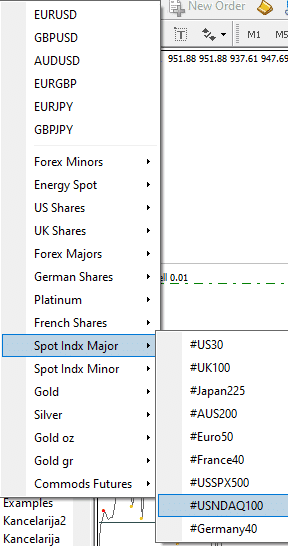
How to calculate pips on the MT4 app?
To calculate pips on the MT4 app or MT4 desktop, you must remember that 1 pip for significant pairs is 0.0001, and for yen pairs, one pip is equivalent to 0.01. So if the EURUSD price gain from 1.3001 to 1.3002, it is a 1 pip gain. If the price for USDJPY profits from 102.31 to 102.32, it is 1 pip gain because USDJPY is yen pair. Some indicators can help you do this simple calculation, but professional traders can easily calculate the number of pips using a manual approach.
How to change leverage on MT4?
To change leverage on MT4, you need to go to your broker’s website, log in to the user platform (members area), and manually adjust the account leverage value in the accounts section. Leverage can be changed only with the help of your broker. You can always contact your broker’s support to help you to do this.
Please read our article How to Change Leverage on MT4 for Different Brokers.
MetaTrader FAQ
A
C
D
E
H
- How Accurate is MT4 Strategy Tester?
- How Does MetaTrader 4 App Work?
- How Do I Find my MT4 or MT5 Password?
- How Do I Go to a Specific Date/Time on MetaTrader? – MT4 or MT5 Go To Date
- How Do You Find your Investor Password in MT4?
- How to Activate EA on Metatrader 5 and Metatrader 4 Platform?
- How to Add and Trade US30 (Dow Jones) on MetaTrader?
- How to Add Commodities in Metatrader 4?
- How to Add Custom Time Frame in MT4?
- How to Add Funds to MetaTrader 4? – Fund MT4/MT5 Demo or Live Account
- How to Add Indices on MT4? – Metatrader 4 Indices
- How to Add Server in MetaTrader 4? – Add Multiple Brokers!
- How to Add Template in MT4?
- How to Backtest Forex Trading Strategy in MT4? – Video & Text Instruction!
- How to Calculate MetaTrader Margin?
- How to Calculate Pips in Crypto?
- How to Calculate Pips on Bitcoin? – BTCUSD Bitcoin Pips Calculator!
- How to Calculate US30 Pips? – Count Pips on DOW
- How to Change Candlestick Colors on Android MT4 and MT5 Mobile Apps? – See Video!
- How to Change Candlestick Colors on Desktop MT4 and MT5 Platform?
- How to Change Server in Metatrader 4?
- How to Change Timeframes on MetaTrader 5?
- How to Change Time in MetaTrader 4?
- How to Change Time in MetaTrader 5?
- How to Check MetaTrader 5 Market Open Time? – MT4 Market Opening Times
- How to Clear MT4 or MT5 Cache for Mac Users!
- How to Close Half a Position in MT4 or MT5?
- How to Connect TradingView and Metatrader? – Send Alerts From TradingView to Mt4 & MT5
- How to Convert MT4 Indicators to MT5? – Auto MQL4 to MQL5!
- How to Create a MetaTrader Account: A Step-by-Step Guide
- How to Download and Install Position Size Calculator for MT4 Funded Account?
- How to Download History on MT5? – MetaTrader 5 Tick Data Export
- How to Download MetaTrader 4 or 5 on iPhone?
- How to Enable One Click Trading in MT4?
- How to Find Trade Server in MT4 & MT5? – Secret Trick to Locate Servers
- How to Fix EA Issues in MetaTrader When Trades Won’t Open?
- How to Fix MT4 Common Error in 2024? – Screenshots and Video Instruction
- How to Fix Please Verify Operation Parameters in MT4?
- How to Fix Scaling in High Resolution Monitors – MT4 & MT5 4K Monitor Issues!
- How to Import the Settings File to MetaTrader 5 platform? – MT5 Set File Import!
- How to Install Custom Indicator on MT4 Android App?
- How to Install Custom Indicator on MT4 Desktop?
- How to Install Metatrader Multiple Accounts in 2024?
- How to Install Metatrader platform on Windows?
- How to Install MetaTrader 4 or MT5 on a Chromebook?
- How To Move Your MT5 Charts Like in Tradingview Using Scale Fix?
- How to Open tpl File in MT4?
- How to Place a BUY LIMIT Order on MT4 or MT5?
- How to Place a BUY STOP Order on MT4 or MT5?
- How to Place a SELL LIMIT Order on MT4 or MT5?
- How to Place a SELL STOP Order on MT4 or MT5?
- How to Place Same Order in Multiple Trading Accounts?
- How to Remove Wicks From TradingView or Metatrader?
- How to Reset MT4 or MT5 Platform to Default Settings?
- How to Save MT4 or MT5 Settings?
- How To Set a Trailing Stop on MT4? – Download Automatic MT4 Trailing Stop!
- How to Set Price Alerts on MetaTrader?
- How to Set Up a VPS for MetaTrader – A Complete Guide
- How To Show Your Local Time on MT4?
- How to Trade Automatically? – Automated Trading in MetaTrader!
- How to Update MT4 on PC Manually?
- How to Use MetaTrader 4? – Metatrader 4 Setup
- How to Withdraw From MT4 App?
- How to Withdraw Money From Metatrader 4?
M
- Market Execution vs Instant Execution
- Metatrader vs. TradingView
- Metatrader 4 Shortcuts
- Metatrader 4 User Guide
- MQL4 vs MQL5 – Key Differences Between MQL4 and MQL5 MetaTrader Programming Languages
- MT4 Freezing – Quick Fix: How to Unfreeze MT4 in Easy Steps!
- MT4 Order Types
- MT4 Symbol Table
- MT4 & MT5 Apps Are Available in Apple Store in March 2023!
- MT5 Backtesting a 1 Rule Strategy with MA & PSAR – Does It Work?
- MT5 Trading Scams – False Brokers Make Scams Not Platform
O
P
T
W
- What Does Not Enough Rights Mean in MT4?
- What is Difference Between Metatrader 4 and 5? – Metatrader 4 vs. 5
- What is MetaTrader 4 Market Closed Error?
- What is MT4? – How to Use MetaTrader 4? – Free MT4 Tutorial
- What is MT5 Forward Testing? – Back and Forward Testing in MT5
- What is Zero Spread Account? – Zero Spread vs. Standard Variable Spreads Account!
- What Uses The Most Memory in MT4? – Reduce Memory Usage in MT4!
























